|
Retrieving Information using BI Reports
The Information which is contained within the application can be aggregated by using BI Reports, which Users can view using the Web Application.
I want to run a Report
BI Reports can be run via the web application.
View BI Reports
|
For the task of ...
|
I need to ...
|
Accessing a BI Report via the Menu
|
All BI Reports are contained within a Group, and you will need to navigate to the Group which contains your Report.
- Start by selecting "BI Reports", and then follow the path which will take you to the required Report.
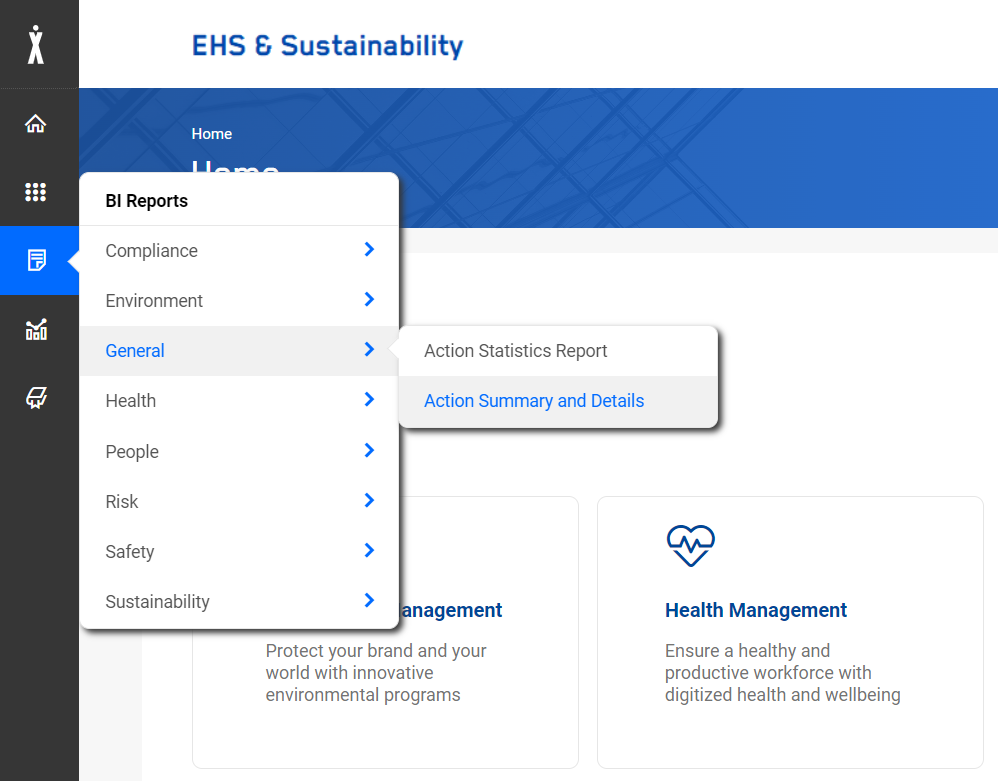
NOTE:
The menu structure is only an example. Since each client can define their own Reports and Report Structure, the content of your menu may be different to the one shown above.
- Once you have accessed the Report, you may have to enter some Parameters to filter the results.
|
Accessing a BI Report via a Dashboard (this includes the Home Page)
|
Some, usually frequently used BI Reports, may be accessible directly from the Home Page, or a Dashboard.
- Simply click on the link.
- Once you have accessed the BI Report, you may have to enter some Parameters.
|
Having the BI Report presented on my screen
|
Click on View
|
Directly accessing a Report via "Smart URL"
|
Reports can be directly accessed from outside the application by using the "Smart URL" functionality, for example:
http://server-name:8080/NetForms/report/Action-Management/Action-Statistics-Report
These URL can be contained in an email, or they also can be used as Bookmarks in your Browser.
|
|

