|
Searching for Records in the Calendar List View
Basic Search Behavior
The Calendar View includes a Search Option, allowing Users to further limit the records which are displayed in the List View.
A User can search on a field, if ALL of the following conditions are met:
- The field is of a supported Field Type
- The User has an Unfiltered Access to the Field
Following is a list of supported and unsupported Field Types in terms of their availability for a Search:
Search supported for ...
|
Search NOT supported for ...
|
- Text and Memo Field
- Lookup Field
- Relationship Field
|
- Date Fields
- Number Fields
- The Component Column
- The Column displaying the Color
|
By default, a Search will include all the searchable columns of the current List View.
Fine-Tuning of Search Behavior
In some instances it may be necessary to exclude one or several columns from a Search.
This can be done by selecting the control next to the SEARCH button, and (de-)select the field(s) for the search.
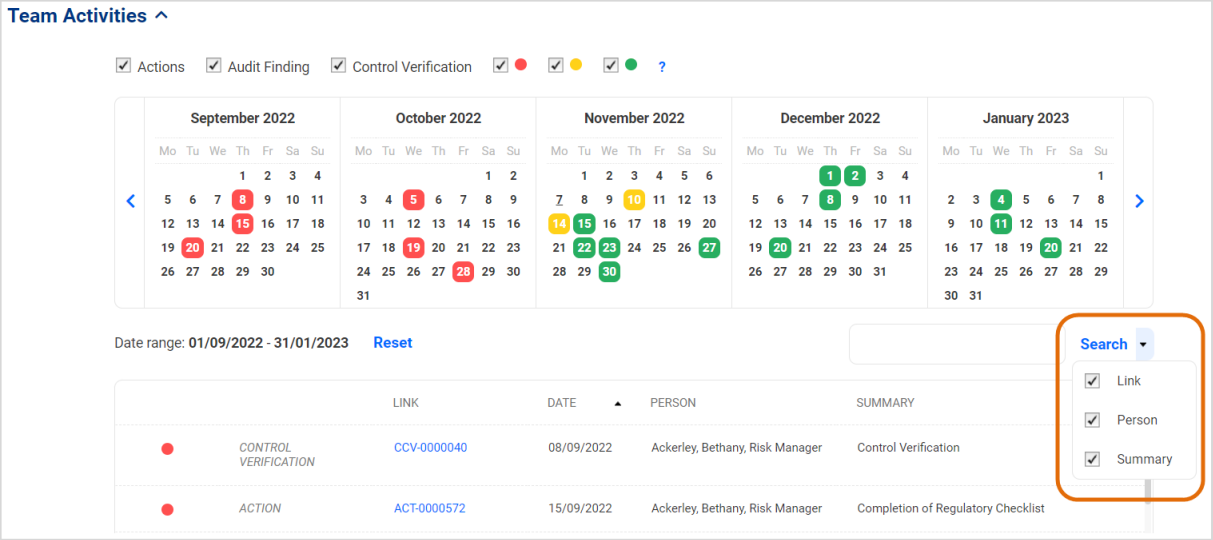
Impact of Security Setting on the Search Function
To maintain the existing Security Settings in the application, the system will impose restrictions on the Search Function for those users with limited access to any of the records included in the Calendar List View.
- If a user has NO READ Access to a field included in the List View, they will not be able to search this field.
- If the List View contains a Relationship, and the user has NO READ Access to a field of the relationship, the search will exclude these fields. For example:
- The List View contains a relationship PERSON RESPONSIBLE, which consists of the field Surname, Given Name, Employee Number
- To a User with FULL Access, the system will display search as: Person Responsible (Surname, Given Name, Employee Number)
- To a User who has only Access to the field Surname, the system will display: Person Responsible (Surname)
- If a user cannot search on any of the fields in the List View, the Search Field and the Search Button will be hidden.
|

