|
Data Source for Analytics Reports
Introduction
Analytics Reports require two "physical" sources:
- The Data Warehouse database upon which the Schema is based. This Data Warehouse is created using the ETL processes.
- The Schema XML file, which is created by the Schema Workbench.

|
Prerequisites
- You will need to be logged into BI User Console to perform any of the following actions.
- You will need to have access to the Schema Workbench.
- The ETL Process on the Evotix 360 database has already been performed.
- The Schema has already been designed and saved.
|

|
The information provided in this section is only high level. If you need more detailed instruction, please refer to the Pentaho Online Help.
|
If you want to use a Schema for Analytics Reports, you need to ...
|
Perform these steps ...
|
Publish the Schema to the BI Server.
|
On the computer which has the BI Tools installed, open Pentaho Enterprise Edition  Design Tools Design Tools  Schema Workbench. Schema Workbench.
- Open the Schema file which you want to use for your report(s).
- Select File
 Open, and open the Schema Open, and open the Schema - Select File
 Publish Publish - Enter the "Pentaho Credentials", and Publish the Schema.
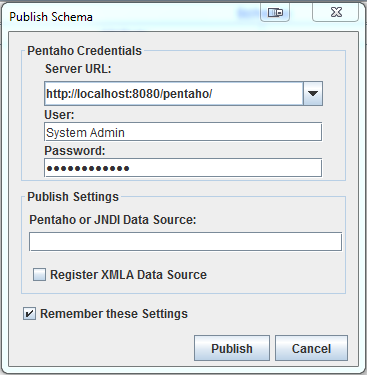
|
Create a new Data Source in the User Console
|
Log into the BI User Console, and
- select Manage Data Sources
- click on the cogwheel icon next to the "New Data Source" Button, and select Import Analysis.
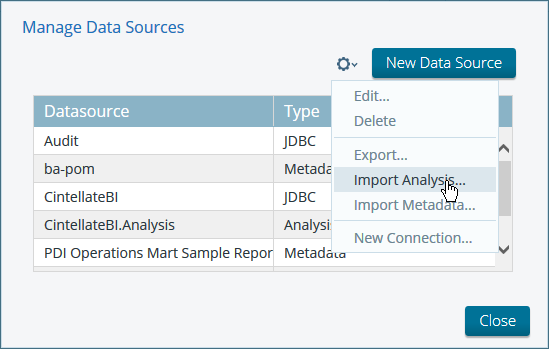
- In the Import Analysis Window, select:
- Mondrian File: select the Schema you have used in the previous step
- Data Source: select the Database which is the basis for the Schema:
and Import your settings.
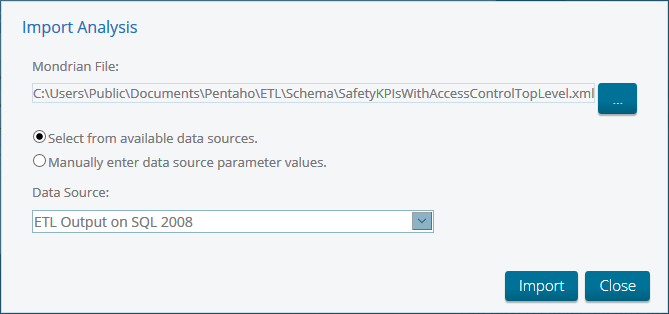
|
|

