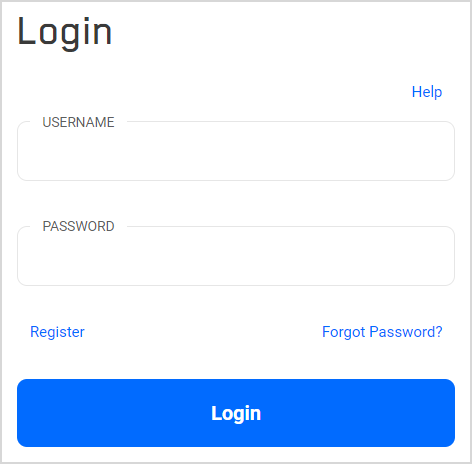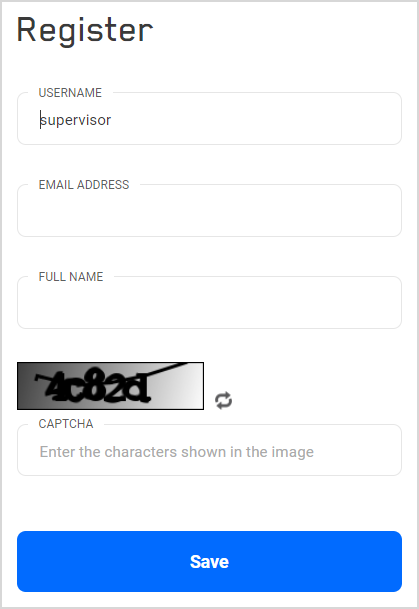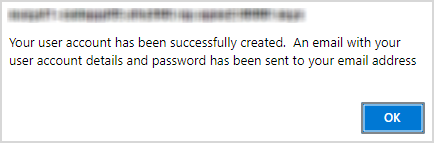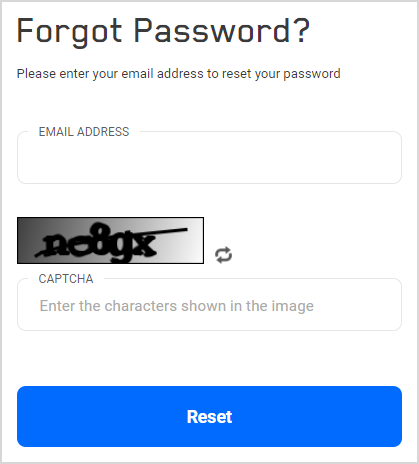|
Self Registration Process
The Self Registration Process allows people, who are not a named user within the application, to create their own user account. This functionality will also allow these users to reset their password.
Enabling and Setting Up Self Registration
Before the Self Registration process can be used, you must configure the process via Global Settings (tab: Self Register Settings).
Only after these settings have been saved and published will the Self Registration Process be available.
Self Registration Process
- For the Self Registration process to work, new users must have access to the Login window.
- With the Self Registration Process enabled, the application's login box will have one, or two, additional links:
- 'Register' link, which will allow a new user to start the self registration process
- Optional: if the 'Enable Forgot Password' option has been selected (see Global Settings), a second link 'Forgot Password' will be shown:
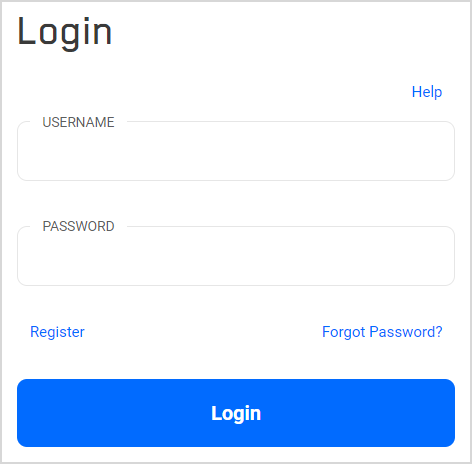
- To start the Self Registration Process, the user clicks on 'Register'. This will open the following window:
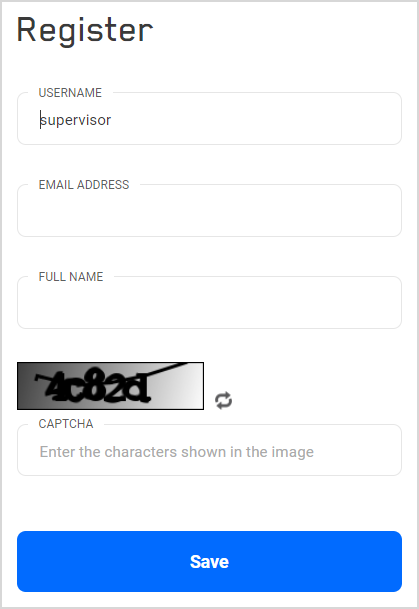
The user may opt to provide a UserName, this is not a required field.
The user will have to provide the following information:
- Email Address: the email address provided here will be used as
- the user name for the new user (if the UserName field is left blank)
- the mailbox to which the login details will be upon successful registration.
- Full Name: the full name of the user
- Answer: as an additional security measure, the user will need to enter the content of the CAPTCHA window. Should the image be too hard to read, the user can click on 'Reload Image' to retrieve a new sequence of characters.
- Select Save
- The system reply will depend on whether the Registration Process was successful or not.
- If the process was successful:
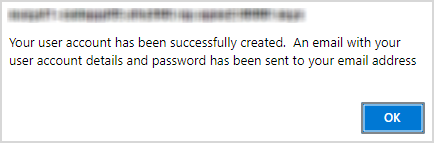
- The Self Registration process may fail due to the following reasons:
- The Self Registration process will only accept users from a client-specific list of Domains (see Global Settings). If a person provided an Email Address outside this list, then the registration will fail.
- If the user did not provide a Full Name
- If no, or an incorrect Answer was entered
- For every failed Self Registration attempt, the system will send an information email to the specified email address (see Global Settings).
- If a registration was successful, the system will send an email to the address provided by the new user during the registration process. This email will give the user the following information:
- User Name: will be same as the email address
- Password: this will be a 'single-use' password. The user will have to change the system generated password on the first login into the application
- URL to the application: the user can directly access the system by following this link, and log in.
Forgot Password Process
- The Forgot Password Process can be used for
- Self Registered Users
- other users, provided the User record (NOT the person record) does have an email address for the user.
- Should Users forgot their password, the System will allow the user to retrieve a new, single-use password. To reset a password, the user will need to access the Login box and select 'Forgot Password'
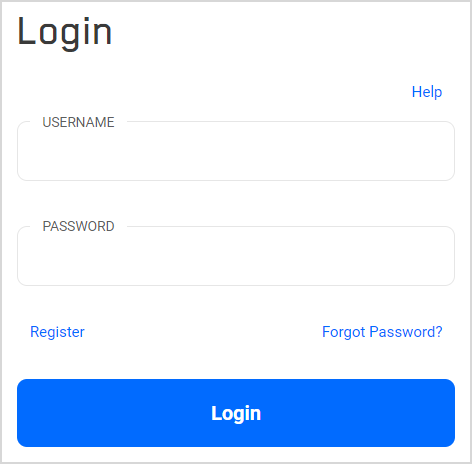
- This will open the following window:
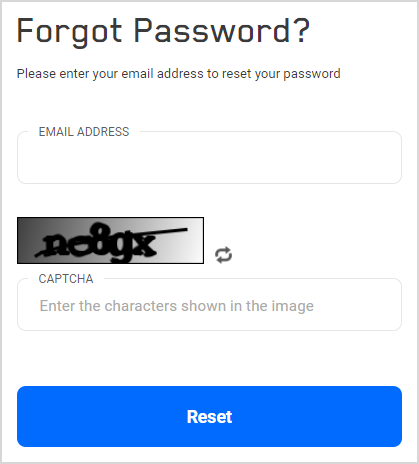
The user will need to enter
- Email Address: a valid email address (the email address of an already existing user),
- Answer: the current content of the CAPTCHA window.
- The system will confirm if the information entered was correct.
- The System will send an email to the address provided. This email will contain a NEW system generated password, which will be 'single-use' only. This means that the next time the user logs into the application, they will need to change the password.
The Forgot Password Process may fail due to the following reasons:
- the Email Address entered does not match any of the Self Registered Users in the system.
- if no, or an incorrect Answer was entered.
|