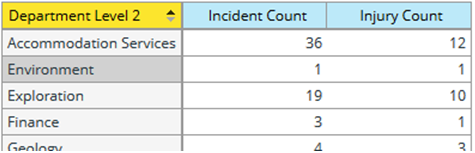|
The ETL Process - defining BI Names and Natural Keys
The application uses a separate data warehouse database for reporting. The building or the data warehouse database is done by an automated ETL process. The ETL process does the following:
- Creates the structure for tables, fields and views required for reporting in the data warehouse
- Transferring the data from the Evotix 360 database to the data warehouse database
- Automatically generating the cube schemas.
The names of the tables, fields and views in the data warehouse database will have meaningful names as opposed to ids.
Overview of the ETL Process (for more details please contact your Evotix representative).
STEP
|
ACTION
|
OUTCOME
|
1
|
To add Component(s) to Data warehouse database,
- Navigate to Designer
 Configuration Management Configuration Management  BI Components. BI Components.
Click on Components to ADD to data warehouse to select the Components to add to Data Warehouse.
OR
- Navigate to Designer
 Component Management, open up the Component you wish to add. Component Management, open up the Component you wish to add.
Click on BI Configuration tab and tick Use this component in BI Reporting
- Click the Run button on the top right corner.
|
|
2
|
Review and modify BI Names and Natural Keys
|
BI Names for Components, Fields and Relationships, as well as Natural Keys are maintained in the Component Management Tool.
The names defined here will determine the table, field and view names in the Data Warehouse. This step is very important when you are about to build the Data Warehouse database. Refer to the next section on the good practices for making changes to the details.
|
3
|
Run a Publish BI from Designer  System System  Publish BI. Publish BI.
(Run Publish BI anytime BI details have been modified)
|
Generates the below files in the server:
- ETL.xml
- Cube_Schema.xml
- AdvancedCube_Schema.xml
|
4
|
Run the ImportETL.bat Batch File.
|
This loads or updates the ETL definition into the repository.
This is required for the first time you run the ETL .
|
5
|
Using the Pentaho Data Integration Tool (Spoon), run the ETL
|
This will create or modify the datawarehouse database structure AND load the data into the datawarehouse database.
|
6
|
Test your datawarehouse database to ensure it is ready for use.
|
Check the following:
- All selected components have a matching rt_ view
- The number of records in the view matches the number of records in the Evotix 360 component
If all your tests pass, the datawarehouse is ready for use to create reports. To get started building reports using the Report Designer refer to this section.
|
7
|
In the User Console
- Connect to the Data Warehouse database
- Import the automatically generated cube schema
|
Cube schemas allow Analysis Reports in the User Console to be built.
|
GENERAL RULES – When renaming BI names for component, field and relationship names:
- Do not use any Oracle or SQL reserved words. Refer to the following lists for all reserved words
- Ensure the limitation of 30 characters are adhered to for Oracle
The Natural Key
The Natural Key is used in the Dimension and Fact Tables ONLY, which are used to build Cubes. It is auto-generated by the system, but can be updated in the BI Section of the Component Management Tool.
The Natural Key is a way to uniquely identify the records in a dimension. This is particularly important when viewing data in the User Console’s Analysis reports. For example if they are looking at Incidents by Department (Department being a dimension) then the name you see in the department column is what is defined as you Natural Key for Department component:
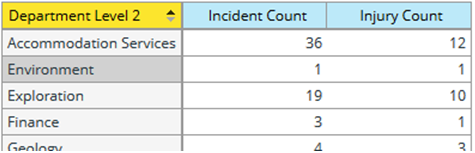
Natural keys are automatically picked by the system as follows:
- If any field have the following in the name of the field "name, title, code, reference, number and id", then these will be picked. Depending on the order of processing of the fields, the first one the system finds with one of those words in the name it will pick it.
- It will automatically exclude any fields with "sys, legacy, xx, zz, notused, not_used' in the name.
The Natural Key can be changed BUT the following rules must be followed:
- Choose a field that is mandatory.
- Choose a field which will uniquely identify a record.
What if you cannot find a valid field for the Natural Key?
- If the component will NEVER be used for a dimension, you can leave it as BMS_ID (the system will automatically use this key if no appropriate field can be found).
- If the component will be used as a dimension, then create an appropriate field (you must adhere to the rules mentioned above) and use this field.
Changes to the Evotix 360 database structure (after data warehouse database has been configured and built)
- Renaming a component, field or relationship in Evotix 360
- The renamed component, field or relationship will be added as a new component, field or relationship in the data warehouse database. This ensures that existing reports continue to work.
- Any existing reports will need to be updated to use the new component, field or relationship as the ETL will populate data in the new component, field or relationship and stop populating data in the old component, field or relationship.
- Removing a component from the data warehouse or deleting a field or relationship
- Components, fields or relationships are never automatically deleted in the Data Warehouse database by the ETL process. It will need to be done manually using scripts or any SQL tools.
|