|
How it works
In 2024.2, the way in which Suggestion Assistants work has changed from being automatic, to being "on-demand".
In practice, this Suggestion Assistant process is as follows:
- If the conditions for displaying the Suggestion Assistant icons are met (display condition + current user roles) any time after the first save of a record, the system displays the Suggestion Assistant icon
- When the user clicks the Suggestion Assistant icon, the system
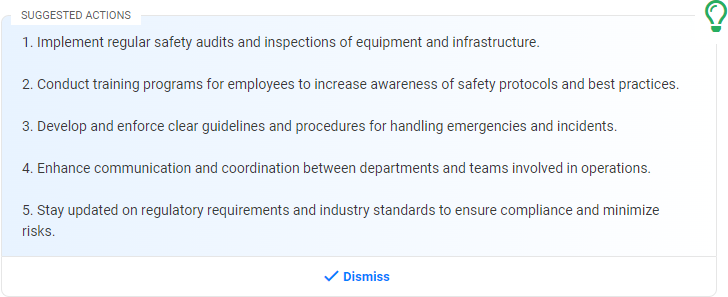

|
NOTE:
If a RAG Suggestion Assistant cannot find any relevant rows in the AI Reference Dataset, it will abort the process and just report “no suggestions found” to the user
|
|

