Dashboard items can be filtered using a "Prompt".
|
If a dashboard has been designed to apply a common filter across it's content, you will have a "Prompts" option.
The content of the various dashboard items will be filtered according to the selection the user has made.
This example shows "Actions" from different aspects, and the user has selected to only include Actions where the "Priority = Urgent".
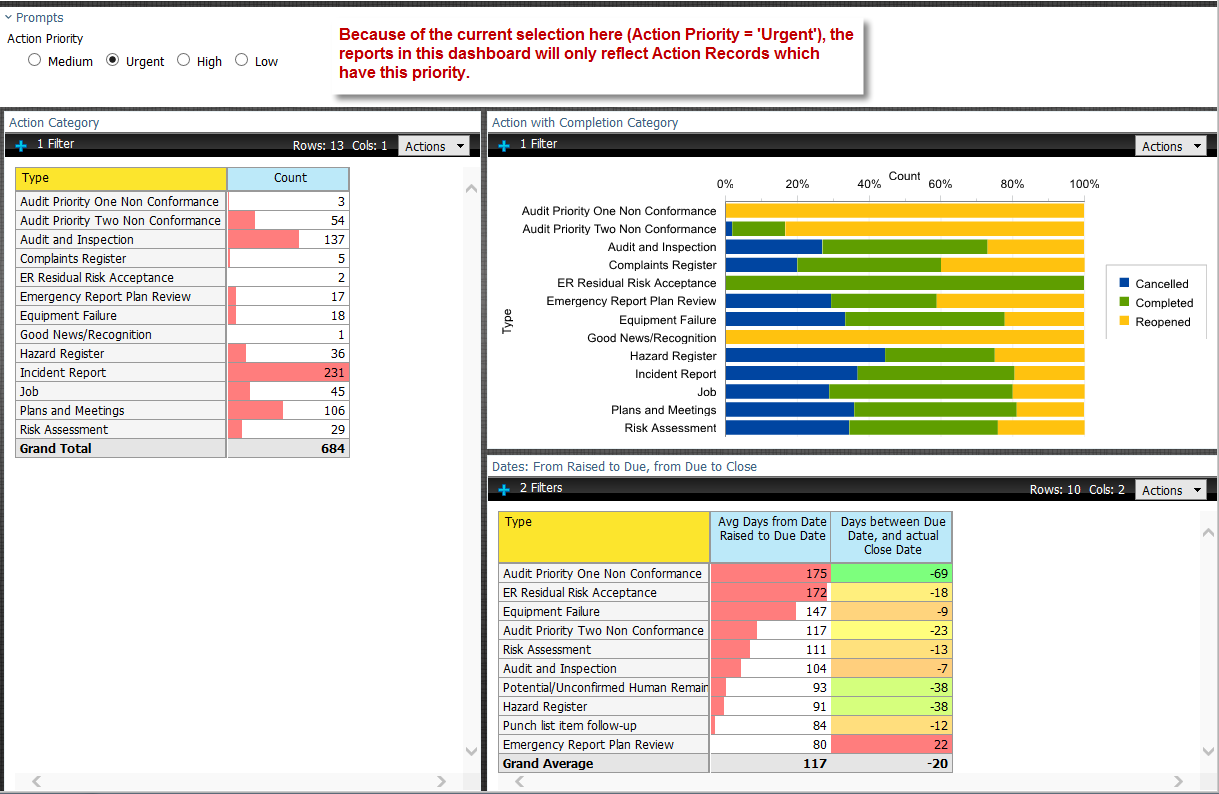
|
Dashboard items are "linked".
|
If a items in a dashboard are "linked", a user can influence the content of a linked table of chart by making a selection on the "Parent" table of chart.
This example shows the number of KPI Incidents on a map - the bigger the circle is, the higher the number of Incidents.
By clicking on any of the circles, the system will filter the content of the table to only show the KPI Incidents for this very country.
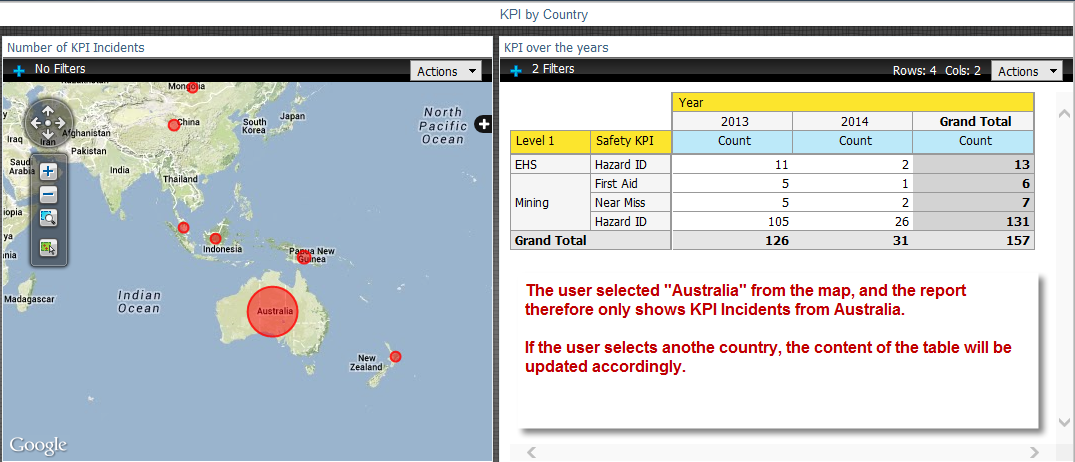
|

