|
Personalize with Shortcuts

|
Prerequisites
Shortcuts may or may not be enabled in your system.
Enabling the use of Shortcuts, as well as the number of Shortcuts which will be available, is a Global Setting and needs to be applied by your System Administrator.
|
What are Shortcuts?
Shortcuts is a "shortened" menu, containing a list of items which are of special importance to a user. They are personalized, since they are determined for each individual (authenticated) user.
The Web Application will determine a user's Shortcuts by two means:
- The items which have been "pinned" by a user.
- The items which are most visited by the individual user.
Shortcuts can be a collection of any of these items:
- List Views
- Add New Links
- Dashboards
- Reports/Charts
- A selection of the most common Admin and Design Tasks
- Individual Records. Please note that:
- these can be "pinned" only
- records will be represented by the two left-most columns of the default Component Lookup.
The system will group "pinned" and "most visited" items, and each of these groups will be order alphabetically:
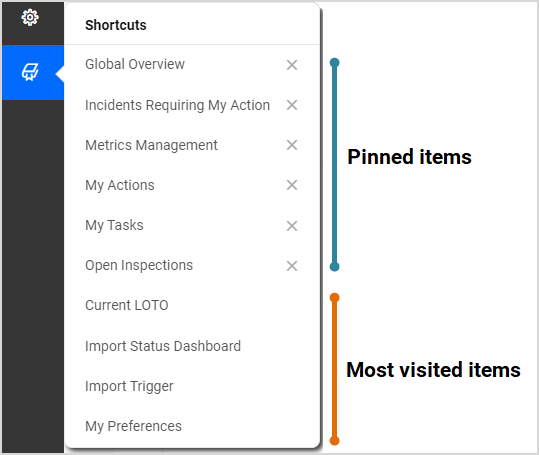
The maximum number of Shortcuts which can be shown is determined by a Global Setting, so it can be adopted to each client's needs.
Adding and Removing Shortcuts
Adding Shortcuts
|
Type of Shortcut
|
Process of adding to Shortcuts Menu
|
Pinned/Bookmarked
|
When accessing a view, a record etc, click the Pin button under the Wrench menu, and the system will add it to the Shortcuts Menu.
|
Most visited
|
The list of the "most visited" items is automatically calculated by the system for each user - there is no need for a manual intervention.
|
Removing Shortcuts
|
Type of Shortcut
|
Process of removing from Shortcuts Menu
|
Pinned/Bookmarked
|
Items which have been pinned can be removed by "un-pinning" them
- from the list of Shortcuts
 click on the X icon next to the Shortcuts listing. click on the X icon next to the Shortcuts listing. - from the view, record etc. itself
 click on the Unpin button. click on the Unpin button.
|
Most visited
|
To remove items from the "Most Visited" list, contact your Administrator. They will have access to remove entries.
This tool can be accessed via Admin  User Defined Filters/Views User Defined Filters/Views  User Favourites. User Favourites.
|

|
NOTE:
For the rare occasion of deleting objects from the Web Application, for example Dashboards or reports, we recommend to scan the list of User Favourites for these items, and remove any deleted items from this list.
|
|

