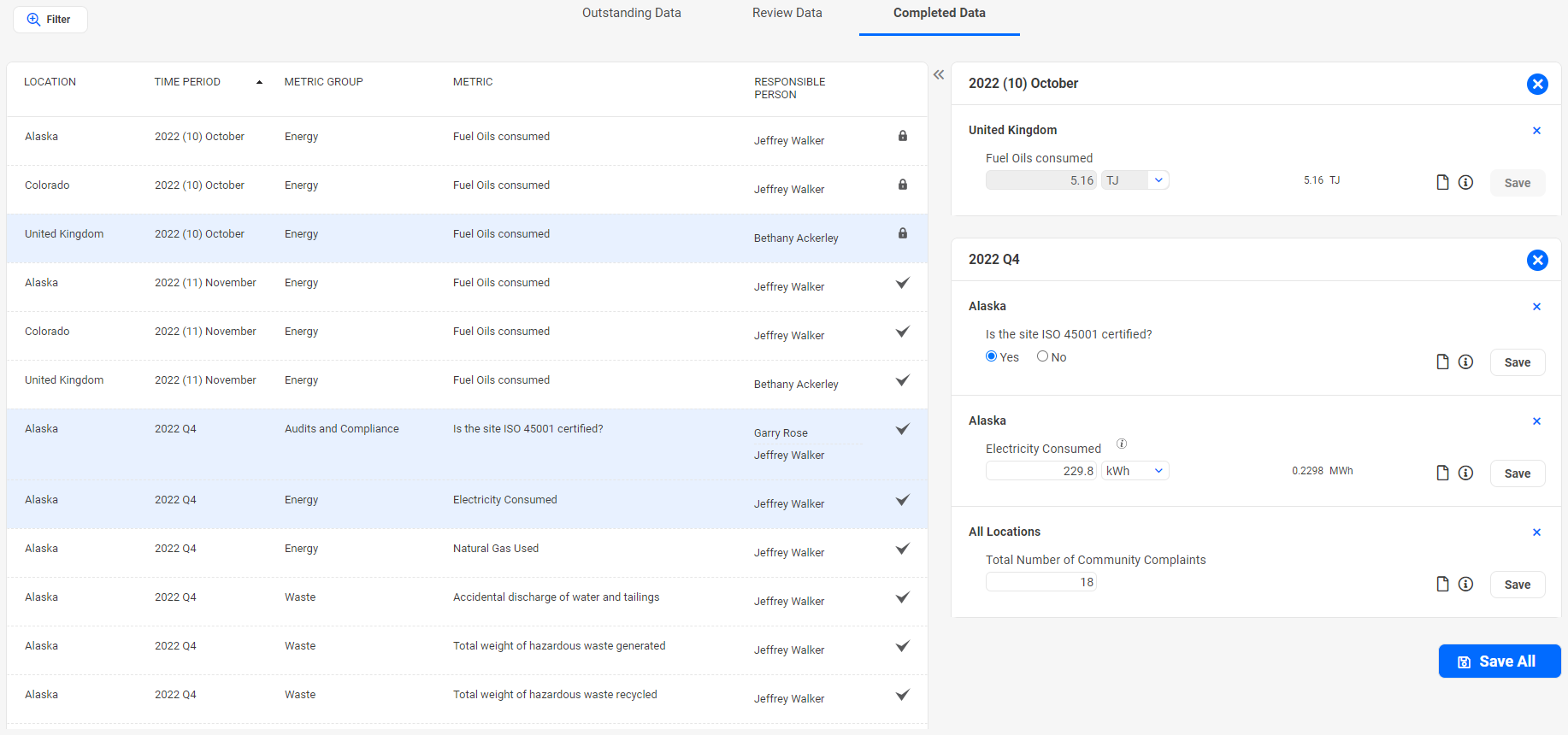View Completed Metrics DataThis view lists ALL Metrics records which have been previously saved. ...Metrics Management
The Calculated Metrics and Formula Metrics Data will also appear on the Completed Data portal and will be read-only. Clicking on the Calc button re-calculates the values for that Metric instantly. Users will be able to modify Metrics data only for open Time Periods. Once a Time Period has been closed, the related Metrics Data records will be in read-only mode.
Navigating to the ...Metrics Management This form is read-only for all users and only available to Administrators. If a Metric is setup to record deviation checks and if the result exceeds the threshold, the system will calculate and display in the Result record the [Threshold Value] and the [Threshold Exceeded By (%)]. The [Threshold Exceeded By (%)] is calculated using the below formula: Threshold Exceeded By (%) = (Input Value – Threshold Value) X 100 / (Threshold Value) This can then be used for reporting purposes to gain insights for implementing targeted actions. |
|||||
|
Back to top |
 Copyright Evotix |