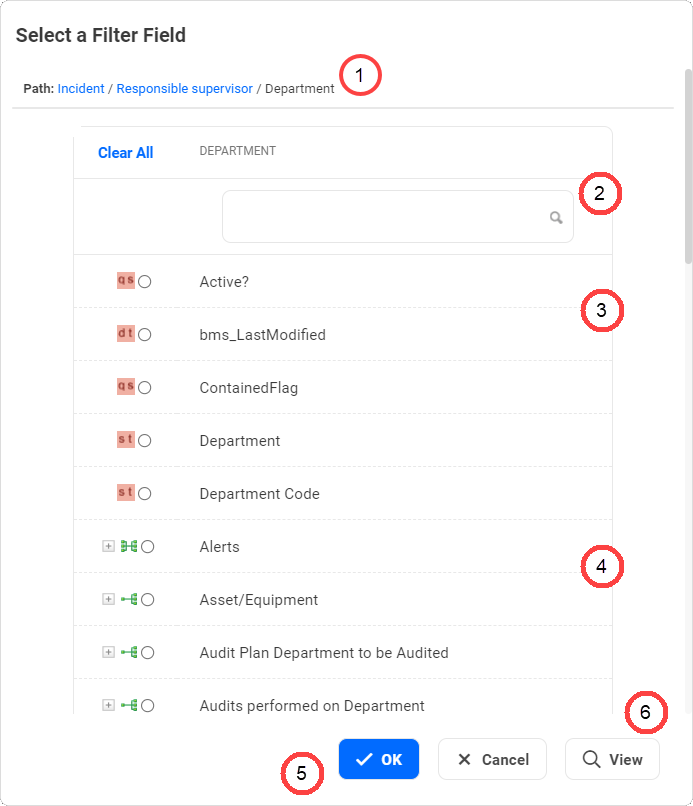|
Field Picker
The Field Picker allows you to select fields and relationships relevant to the current Business Process.
The list of fields/relationships displayed in the Field Picker start at the Root component, which is based on the Business Process being viewed.
The Field Picker populates the field from which it was selected (Select a Filter Field), with the path for the selected field or relationship.
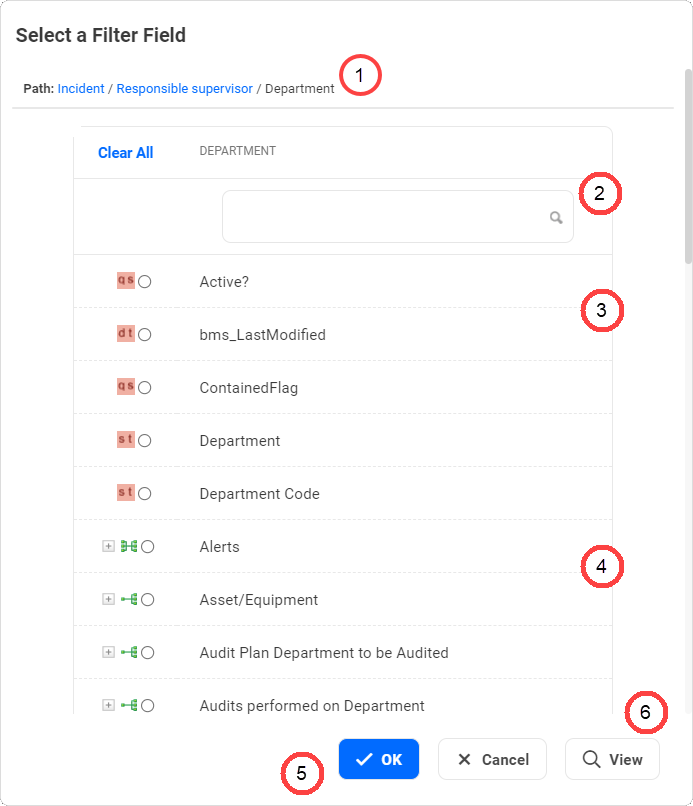
Key
|
Notes
|

|
The full path of the selected field or relationship. This path builds as you navigate to your required selection. As it builds, each part of the path becomes a hyperlink, which you can use to navigate backwards.
|

|
The search tool that allows you to search for fields/relationships within the currently displayed Component.
|

|
The fields relating to the selected Component. A description of the icons is provided in the table below.
|

|
The relationships associated with the selected Component. A description of the icons is provided in the table below. To filter on fields in a related component, click the button beside the relationship name.
|

|
The Field Picker toolbar.
|

|
Click View to open/close the fields/relationship details viewer, which shows you details of the selected field or relationship.
|
Field and Relationship Icons
Icon
|
Field Type
|

|
Decimal, Currency
|

|
Date
(See Note below this table)
|

|
File (Store to DB)
|

|
Integer, Auto Number (no prefix)
|

|
Lookup
|

|
Multi Lookup
|

|
Matrix
|

|
Question
|

|
String, Auto number (prefixed), Long Text, String, File (links/URLs)
|

|
Time
|

|
One to One Relationship
|

|
One to Many Relationship
|

|
Many to One Relationship
|

|
Many to Many Relationship
|

|
When using Date fields: If you are using an internationalized database with a language that uses double byte characters, you cannot use the month name (JAN, FEB, MAR, etc) in the Date field. Instead, you must use the equivalent month number (01, 02, 03, etc).
|
|