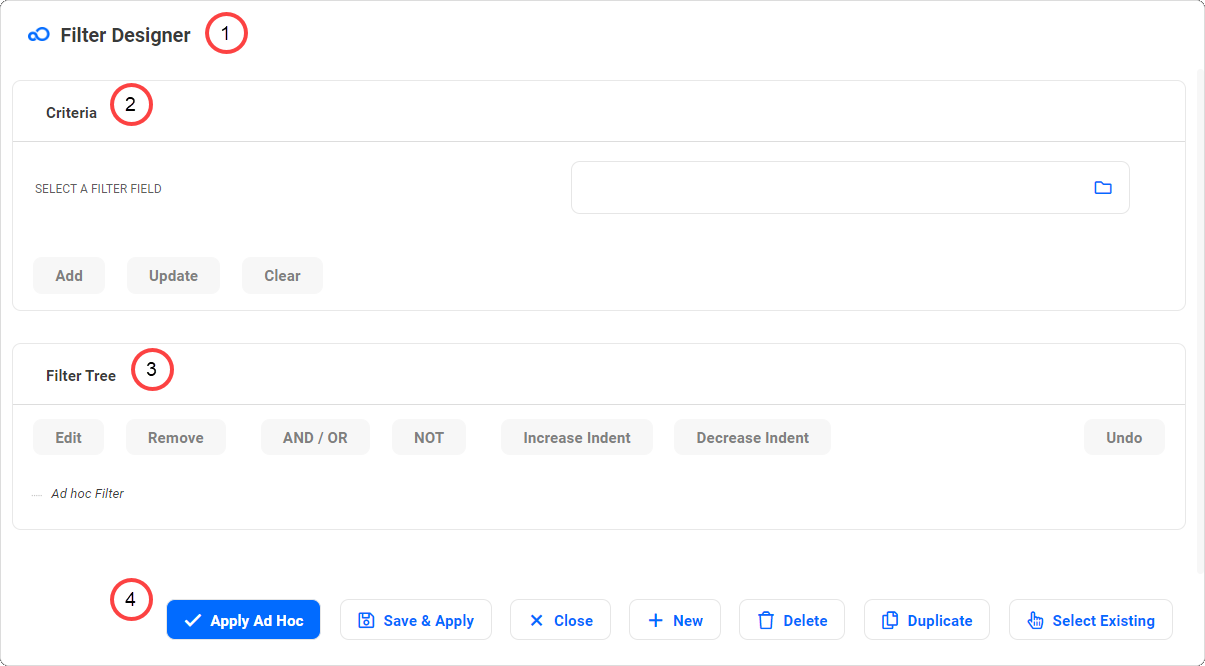Screen Layout
If a filter is selected, the Navigator will show the selected filter highlighted in orange and the filter details will be displayed in the Criteria and Filter Tree sections. Once designed, you can toggle a filter on or off, by simply selecting it from the drop-down list part of the Filter button. You can only apply one user defined filter at a time, and you cannot apply a filter to a view other than the one on which you created it. That is, if you design a filter on the Open Incidents List View, you cannot apply it to the Closed Incidents List View. |
||||||||||||||||
|
Back to top |
 Copyright Evotix |