|
Setting up "My Tasks" in Roam
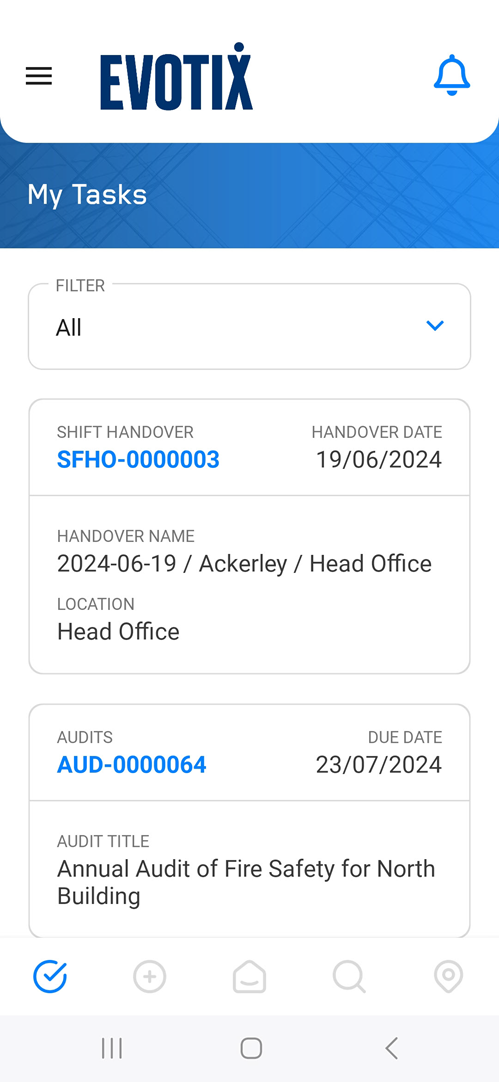
Roam has a My Tasks page, which is intended to be an "inbox" of records that need you to take action. The My Tasks section will show:
- In-progress/incomplete records, which have been created on the current device, but not yet submitted to the server.
- Live records that require the current user’s action to progress the workflow.
- The records that are shown in My Tasks are created by marking views in the Form Designer with the corresponding flag (e.g. MY ACTIONS, MY INCIDENTS).
Records which are included in any of these lists will be be available in Roam as part of the My Tasks lists.
These records are only available while a user is on-line, and has access to the Evotix 360 server.
My Tasks
|
Which Records are shown?
|
Type of Record
|
What can I do with these records?
|
Records created on Roam, but not yet submitted to the web application.
|
When you create a record on Roam, but decide to keep it rather than to submit, then this record will be part of My Tasks.
- This record will ONLY be on the current Roam device.
- You can open and edit this record as often as required. This can be done while on-line, or off-line.
- Once you submit the record, it will disappear from Roam and be moved into the web application.
- You will need to be on-line to submit the record.
|
Records retrieved from the Evotix 360 database.
|
In the List View Designer, it is possible to mark List Views with a flag "My Tasks".
- Only when on-line, the system will retrieve the records which are returned by these Views, and display them in My Tasks.
- Accordingly, only when on-line, Roam users can open, edit and save these records.
|
Display Format
|
Applies for all types of records
|
My Tasks records are displayed as individual tiles.
The format for these tiles depend on the following rules:
- The FIELDS for the tiles are determined by the Default Component Lookup for each Component, whereas the RECORDS shown depend on the filter(s) used by those Views which have been marked as "My Tasks".
- Only the first 4 columns of the Default Component Lookup will be used.
- If these first 4 columns contain
- an auto-number field, then this field will be displayed in the top-left corner of the tile
- a date field, then the first Date field which is found will be displayed in the top-right corner of the tile.
- the remaining columns fill be populated with the remaining columns, reading left to right. - If there is no auto-number field, then the system will place the first non-date field in the top left.
- ONLY records which have been retrieved from the database will have an auto-number.
- If the content for a field is too long, ellipse (...) will be used.
- For free-text fields, Roam will show up to two lines.
|
|

