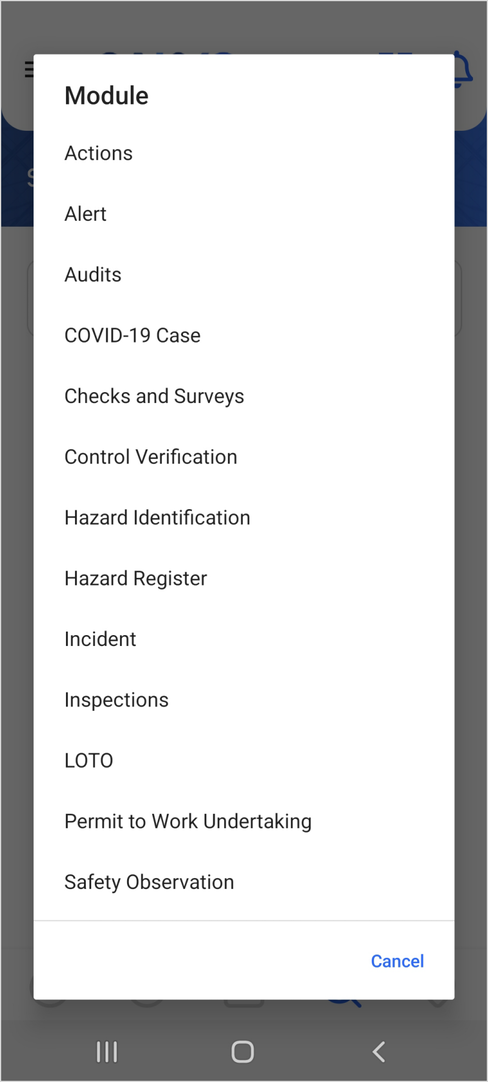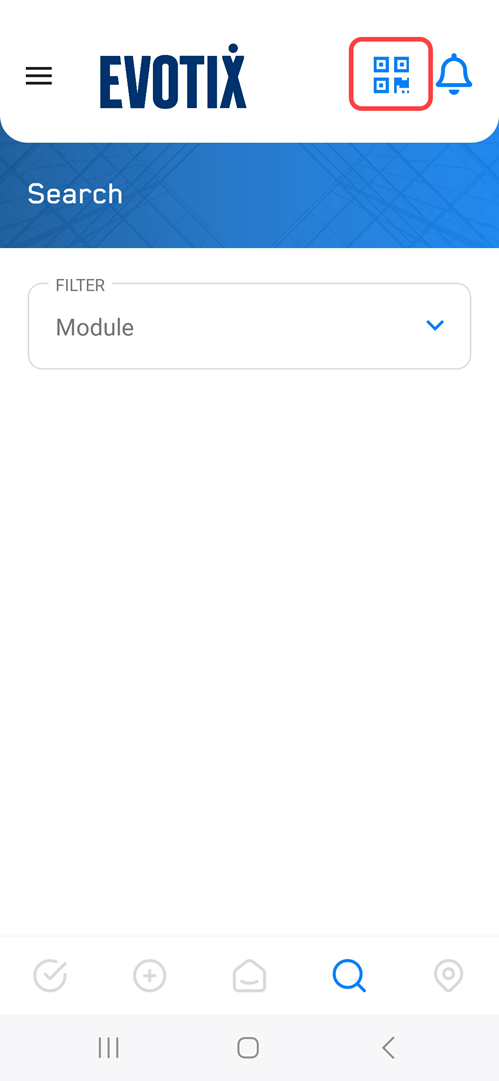|
Setting up Searching of Records in Roam
Users are able to search for, view and modify database records on Roam forms - i.e. records which are already saved in the application.
This functionality is only available while the Roam app is online and can connect to the Evotix 360 database.
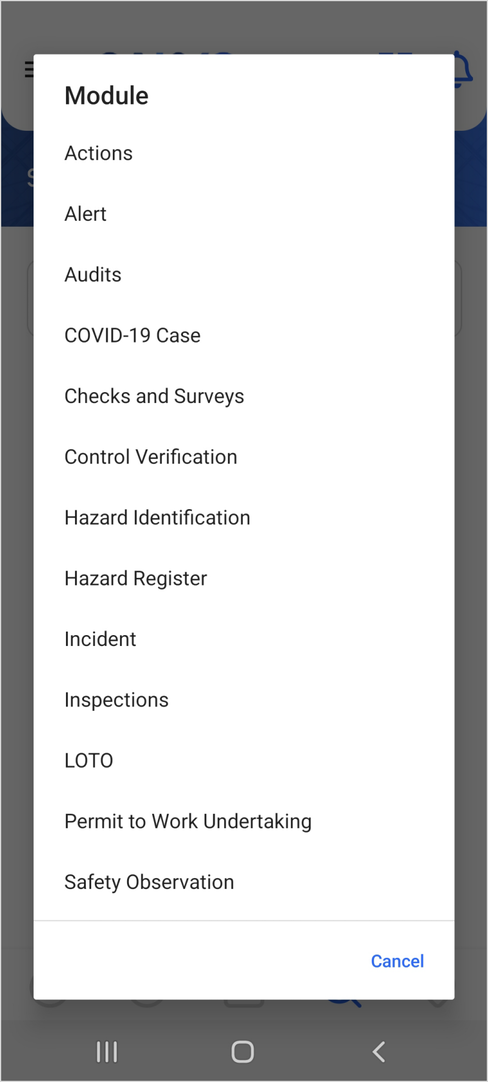
Search Records
|
For the task of ...
|
I need to ...
|
Adding processes to be searched.
|
Search is available for all modules for which a mobile form has been defined.
|
Defining which fields can be searched.
|
Roam will utilize the Default Component Lookup of the underlying Component to determine which fields will be available for search.
If the Default Component Lookup includes fields which cannot be searched (for example multi-select CL fields), then Roam will ignore these fields in the Search Form.
|
Defining Security.
|
The same security will be applied to Roam as it is for the Web Application. For example, users who only have read access to a record will not be able to modify it in Roam.
|
Using a QR Code to Open a record
To use a QR Code on the Search screen to open a record use the 'Reference Number' of the record you want to open. E.g. Incident
com.saiglobal.cintellate.roam5://Open/ABNylGGXMjQ2ODk2MDI0MzM4?bms_9999999_1873=INC-0000268
- ABNylGGXMjQ2ODk2MDI0MzM4 - the Publish Id of the Incident form
- bms_9999999_1873 - the Field Id of the Reference Number. the Incident Number in this case
- INC-0000268 - the Reference Number (Incident Number) of the record
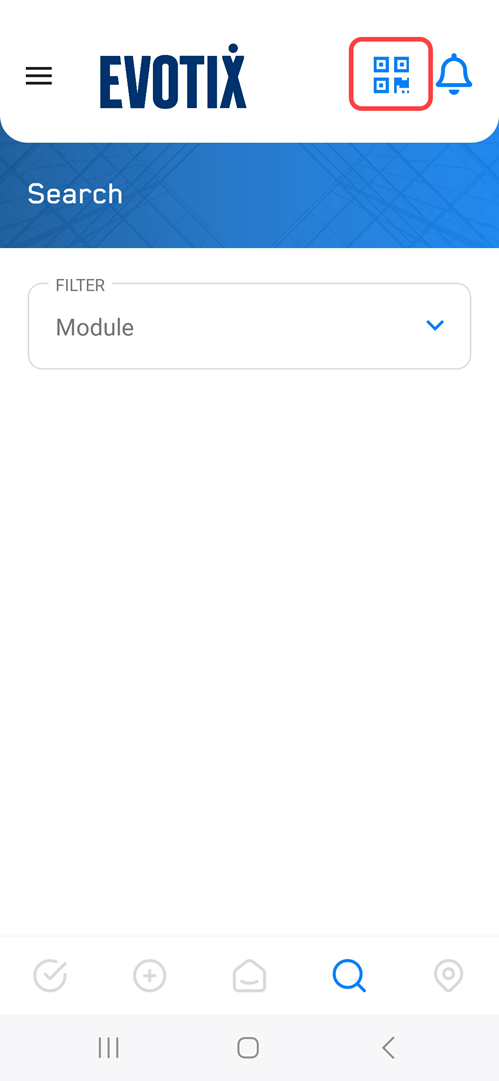
|