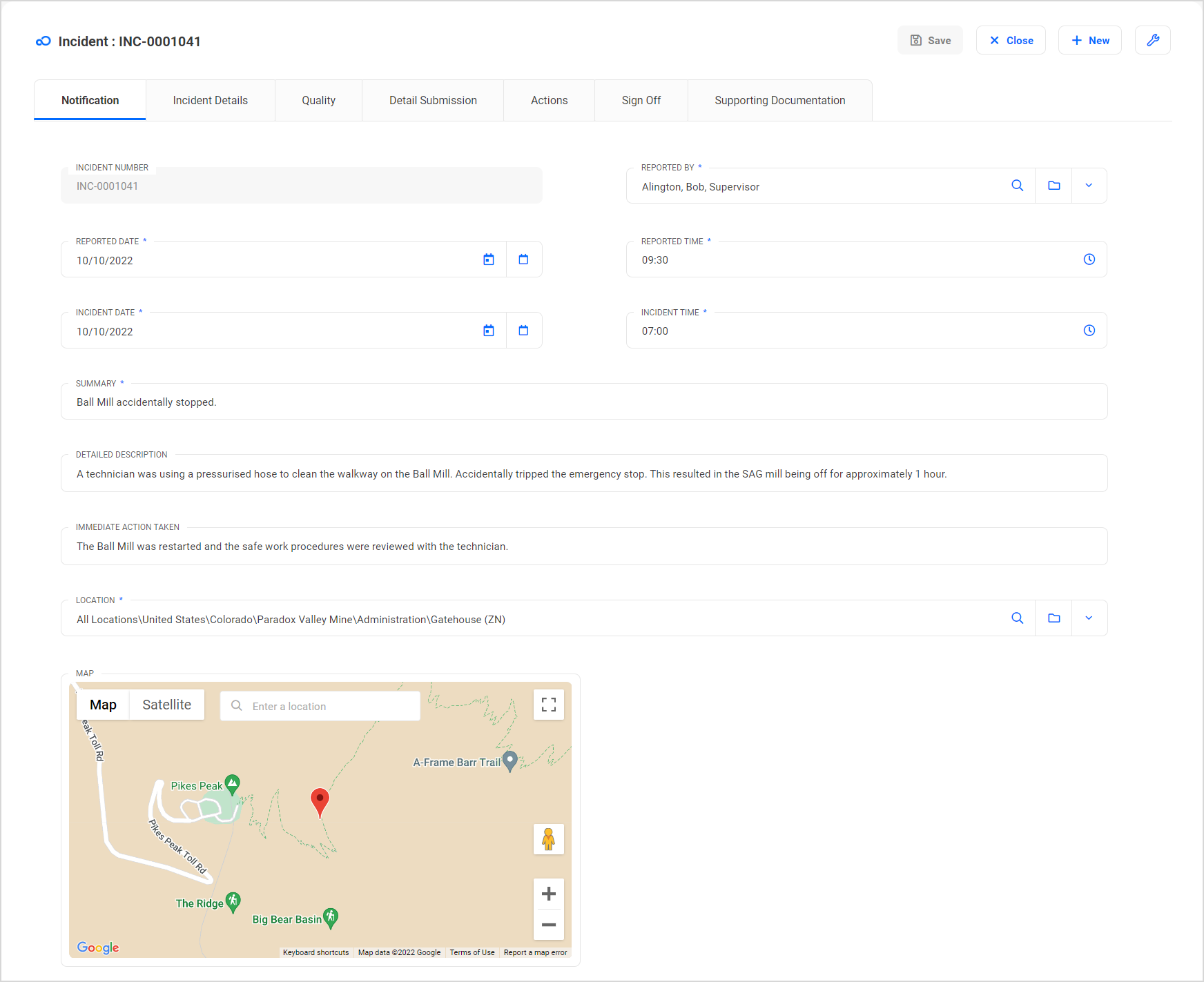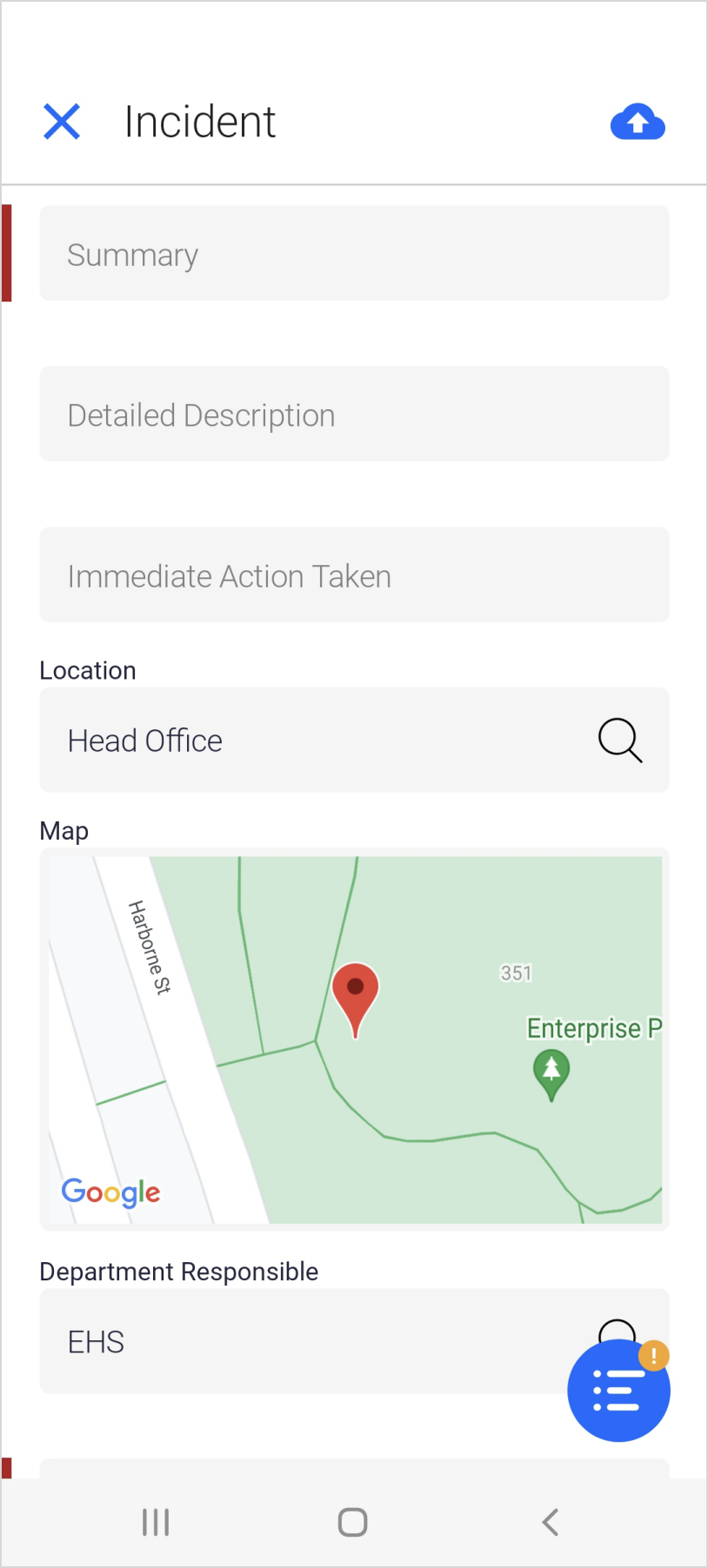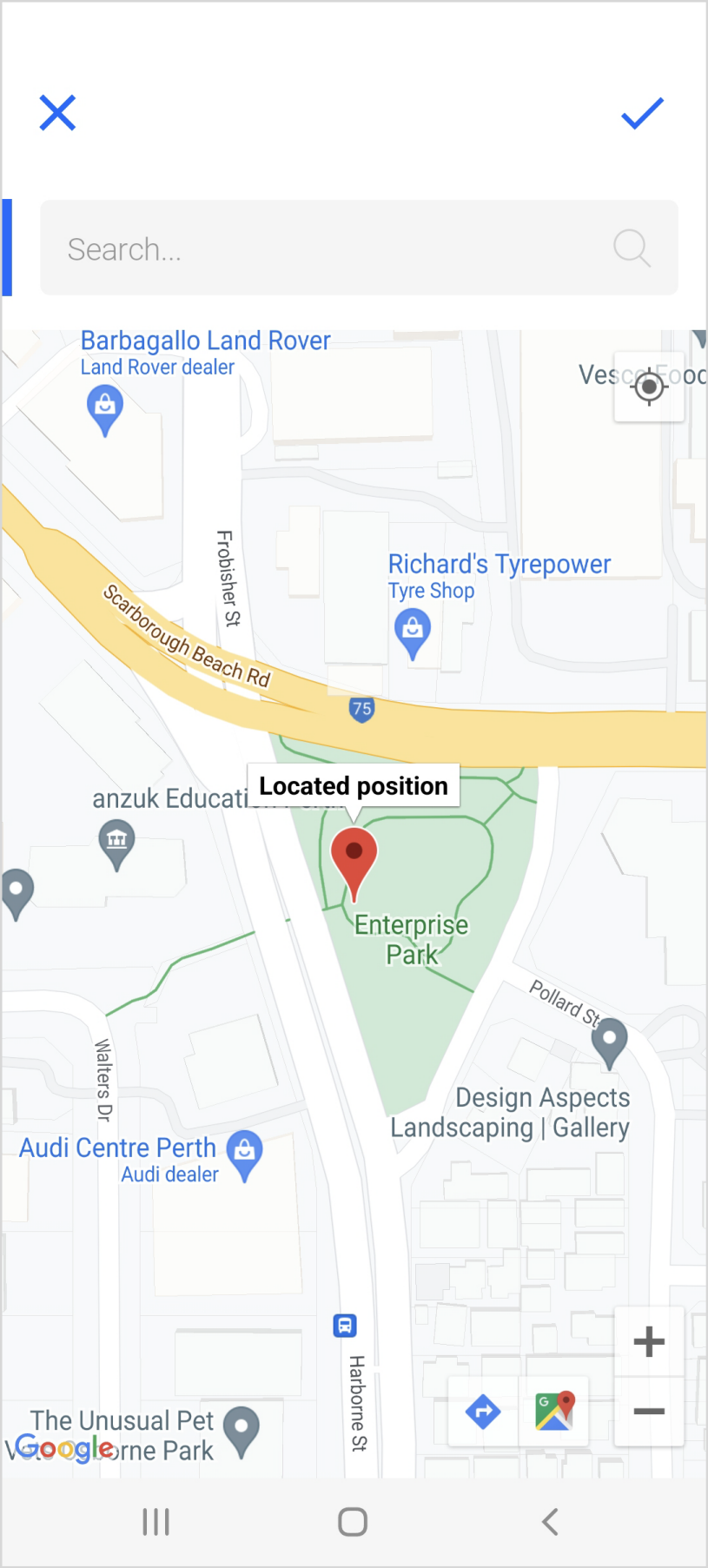|
Map Fields
Map Fields
Map fields are complex form fields, which are used to display the exact location of a record on a Google Map.
Map fields are available in both the Web Application and in Roam, although the behavior and functionality is slightly different in each.

|
NOTE:
To use Map fields in the web application a Google API Key with the 'Places' suite of APIs enabled must be entered into Global Settings
|

|
VALIDATIONS:
Owing to the fact that Map fields are 'Containers' (a collection of multiple fields), validations cannot be defined for these fields.
However, these fields can be defined to be mandatory.
|
Map Field Configuration
Component Fields
To use a Map Field, the relevant Component must have the following fields:
- Latitude (Field Type: Number - Decimal, with 8 decimal places)
- Longitude (Field Type: Number - Decimal, with 8 decimal places)
- Address (Field Type: Text - 255 characters)
To use a Map Field in the application, the following additional Component field is required
- Map Data (Field Type: Text - Memo)
Form Configuration
- In the Form Designer, except for the 'Map Data' field all of the other fields listed above must be added to the relevant Form, either as visible fields or as hidden fields, before configuring a Map field
- Drag the Form Element "Map Field" onto the Form.
- Access the Map Field Properties, and select the fields listed above.
The Map Data Field will only be visible of 'Visible in Web Application is selected.
Maps in the Web Application
- A Map Field display on web application forms as a 16:9 Google Maps pane, showing the position of the pin.
- Users interact with the map: search, pan, zoom, and ultimately click to drop a pin on a specific point on the map.
- When a pin is moved/added to a map, the Latitude, Longitude and Address fields will be automatically populated live – so if the fields are visible, the user will see the new values instantly.
- On saving changes to a Map Field, the Latitude, Longitude and Address will be saved to the saved to the record (as per the configured fields).
- A Google API Key required to use Map Fields in the Web Application.
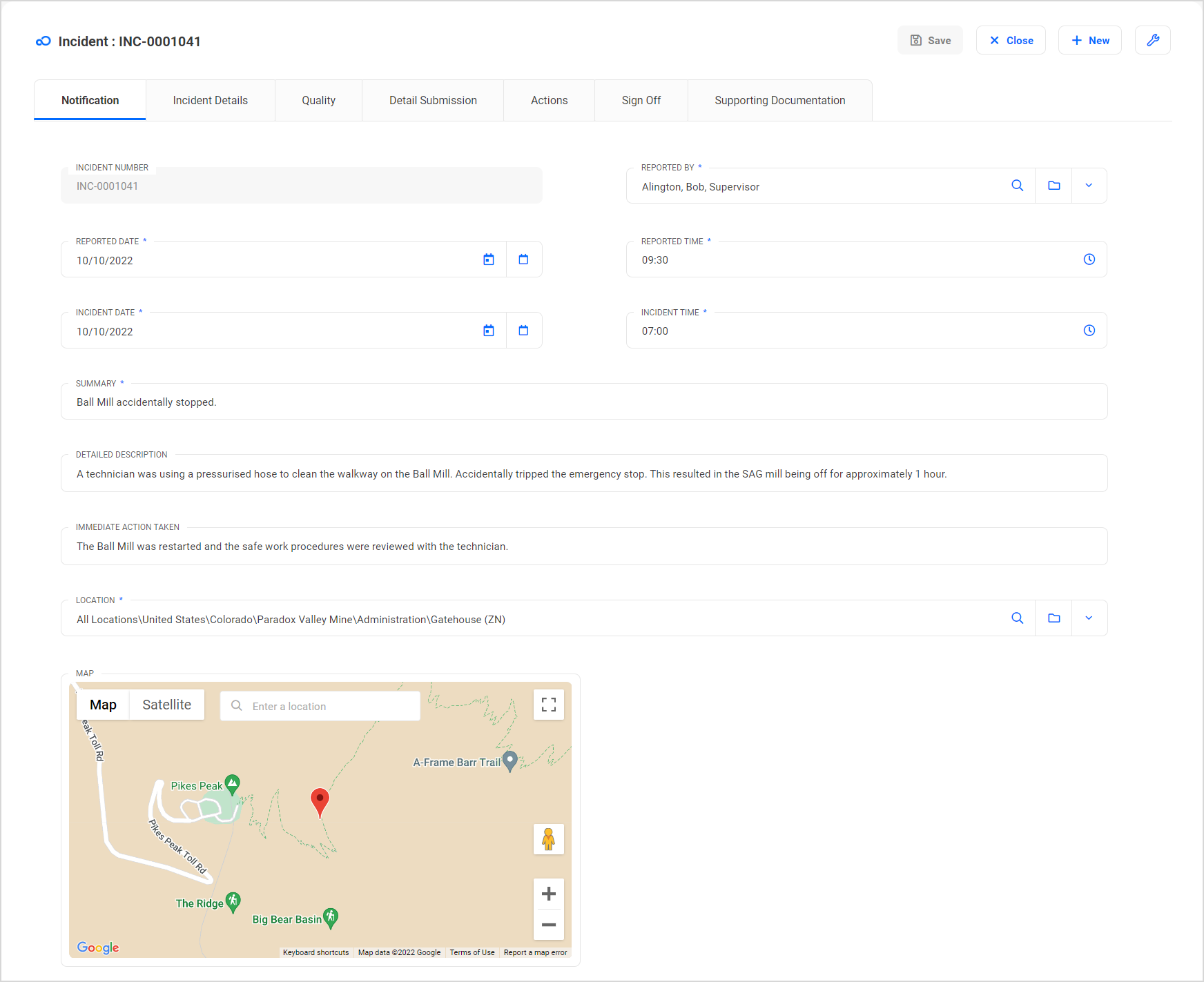

|
POSSIBLE EXTENSION:
Clients using the Map functionality have the option to extend it's use by including Points of Interest (POI), and/or draw Polygons.
For more information about POI or Polygons, please reach out to your Evotix representative.
|
Maps in Roam
- A Map Field display on Roam forms as a preview tile, showing the position of the pin.
- Tapping on the Map Field preview tile will open a full-screen Google Map, where users can find their current location using the device GPS, search, zoom, and ultimately drop a pin on a specific point on the map.
- On saving changes to a Map Field, the Latitude, Longitude and Address will be saved to the record and sent to the server (as per the configured fields).
- There is no Google API Key required to use Map Fields on Roam.
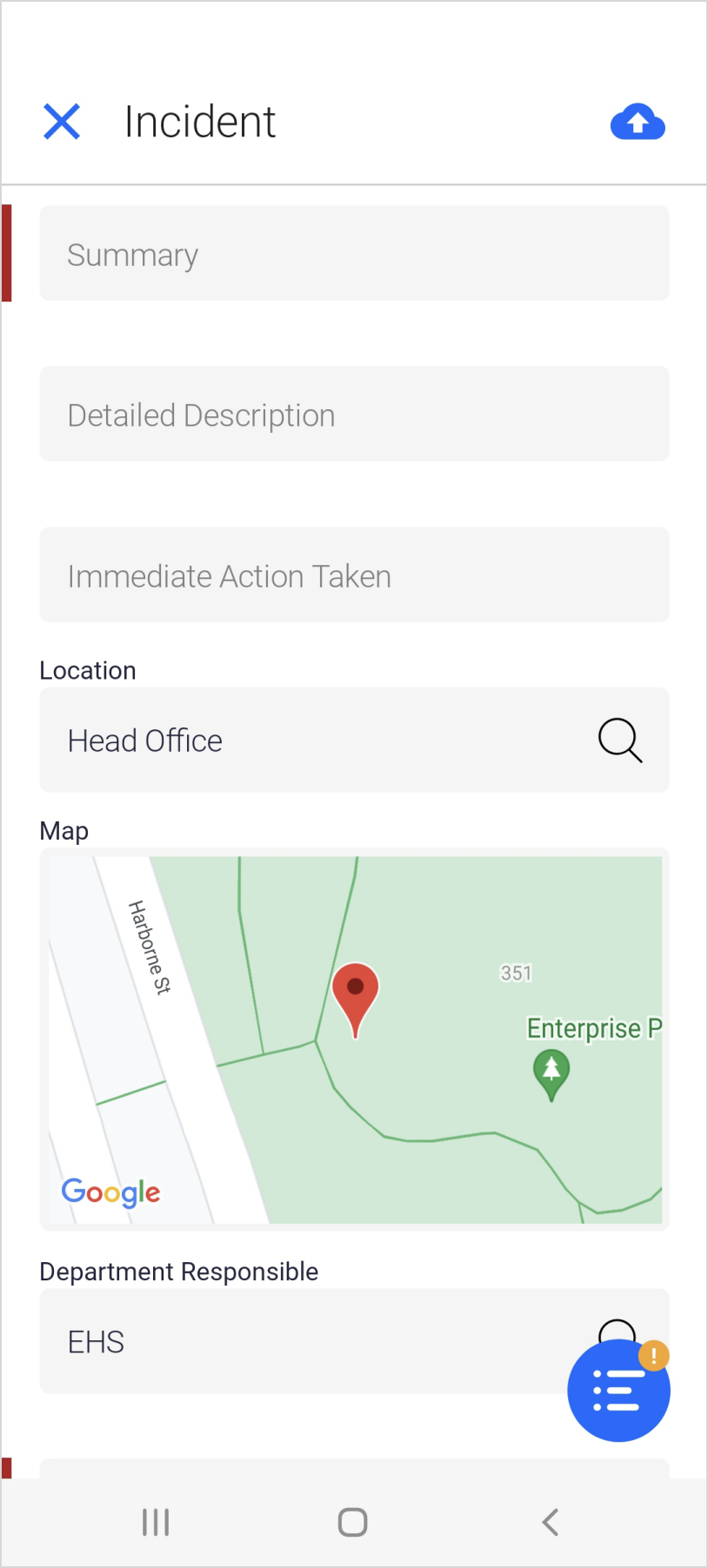 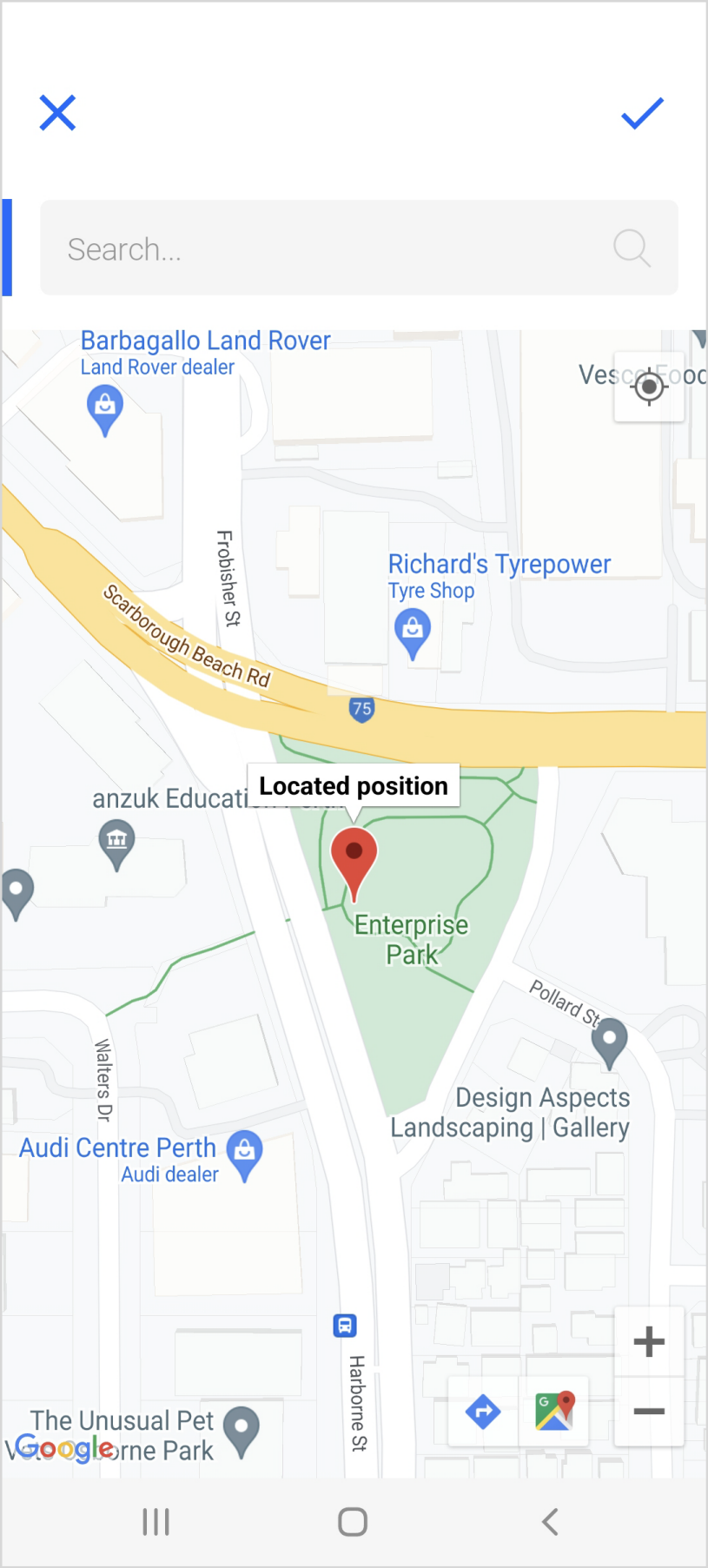
The display format will depend on the OS and device being used.
|