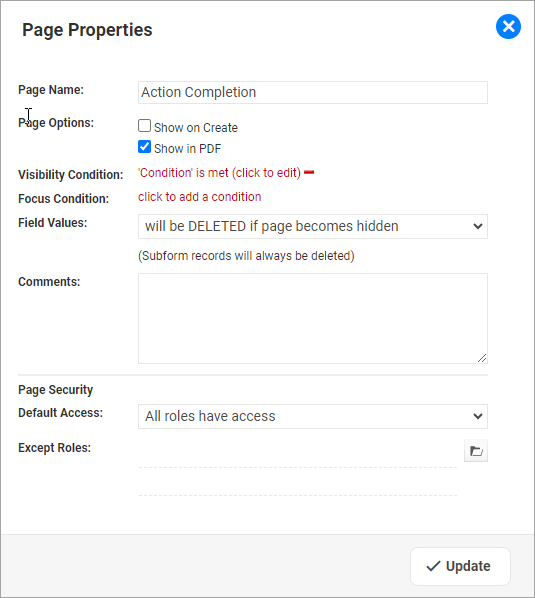|
Page Properties
I want to define Page Properties
Each Form can consist of one or several Pages.
For each Page you can define a range of Properties, which will control how this page will be displayed in the Web Application.
Accessing the Page Properties
In the Form Designer, each Page is listed in a separate tab. To access the Page Properties, select the Page you intend to modify and then click on the wrench symbol.

Once you click on the wrench, the system will display a properties windows like the following
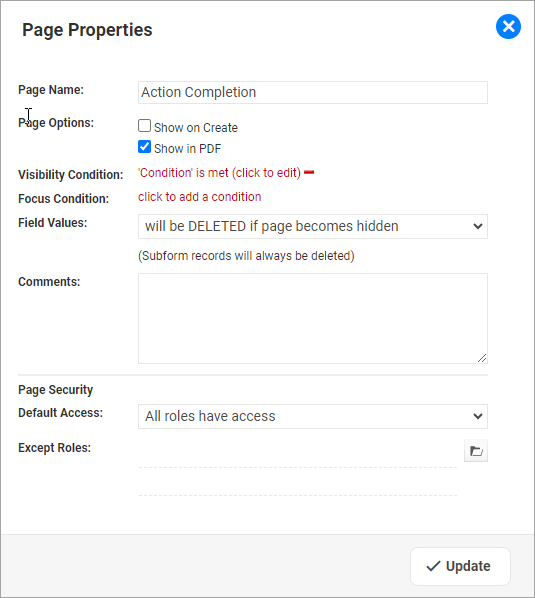
Page Properties
|
For the task of ...
|
I need to ...
|
Changing the Name of the current Page
|
Update the Page Name
|
Defining a Page which will be shown when a new record is created,
|
Tick the Page Option Show on Create
|
Defining that a Page will NOT be shown when a new record is created.
Please note that the 1st Page of every Form will ALWAYS be shown, regardless of this setting.
|
Leave the Page Option Show on Create empty.
NOTE:
Should you select this option, you MUST define either a Visibility Condition or a Focus Condition (see below), otherwise this Page will never be shown.
|
Including a Page in the Save to PDF function.
|
By default, all pages will have the Show in PDF flag set.
If there is a requirement to exclude a particular Page from the PDF file, this flag can be un-ticked.
To disable to Safe to PDF button altogether for a complete Form, you will need to un-tick the flag for all Pages on the Form.
|
Defining a condition which will determine when a Page will be shown.
For example, only show the "Sign Off" Page when the question "Can this Action be signed Off" has been answered with Yes.
|
Define either a Visibility or a Focus Condition, using the Condition Builder.
The difference between these Conditions:
- Visibility Condition: once the Condition is met, the Web Application will reveal the Page, but leave the Focus where it currently is.
- Focus Condition: once Condition is met, the Web Application will bring the Focus to this Page.
- To reveal a hidden page, AND to set the focus on it, you will have to define a Visibility, AND a Focus condition.
|
Defining whether Field Values shall be retained when a Page, which at some point was shown, becomes hidden again.
|
Select the required setting for Field Values:
- will be RETAINED if page becomes hidden
- will be DELETED if page becomes hidden.
Please see the information in the following section for more details.
NOTE:
Subform records will ALWAYS be deleted when a Page becomes hidden - regardless of these settings.
|
Controlling access to a Page.
|
Define the Page Security as necessary. You need to set the
- Default Access:
No Roles have access
All Roles have access
which you can refine by adding Exceptions:
- Except Roles:
Select all the Roles which are excepted from the Default Access.
NOTE:
Having access to a Form is a prerequisite to gain access to Pages. Ie., if a Role does not have access to a Form, it will not be able to access any Page on that Form.
Access to a Form is defined as part of the Form Properties.
|
What happens to Field Values when a Page becomes hidden?
What exactly happens when ...
- A Page becomes hidden,
- AND: the setting is that Field Values will be DELETED when page becomes hidden
... is best explained with the following table:
System Behavior when the setting is "Delete if page becomes hidden"
|
Scenario / Page Composition
|
When Page becomes hidden
|
All Fields on the Page are from the Root Component
|
- The Field Values will be left as they are, i.e. they will NOT be deleted.
- Subform records will be deleted once it is de-linked, provided the relationship and security are correctly configured.
|
All Fields on the Page are from the same related Component.
|
The Reference to the related Component is deleted.
|
The Field Values on the Page are from multiple Components.
|
- The Field Values will be cleared (in technical terms: set to NULL)
- The Relationship will be kept. This means that the related record will NOT be deleted, but the values of this record will be set to NULL.
|
The ONLY field on a Page is a Subform.
|
The Subform record will be deleted once it is de-linked, provided the relationship and security are correctly configured.
|
|