|
Defining Dynamic Rows
Dynamic Rows explained
When a user is filling details for a business process, for example an Action, some of the available fields on a page are only required under certain conditions.
For example, when closing out an Action, the requirement is:
- When an Action is Complete or Canceled, then the user needs to add details for Completed By and Completion Date.
- When the Action is Re-Opened, these two fields must remain empty, but the user can enter some comments.
With Dynamic Rows, you can design your interface to immediately update the available rows at the moment the user has made a selection. There is no need to save the record for the changes to happen:
- Display with No Completion Category defined

- Display with Completion Category set to Complete
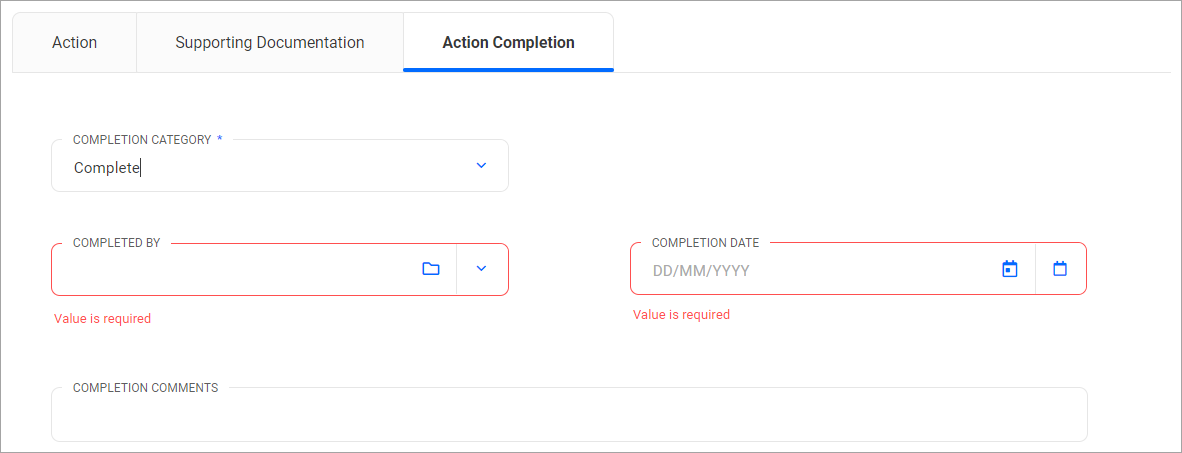
- Display with Completion Category set to Re-Opened
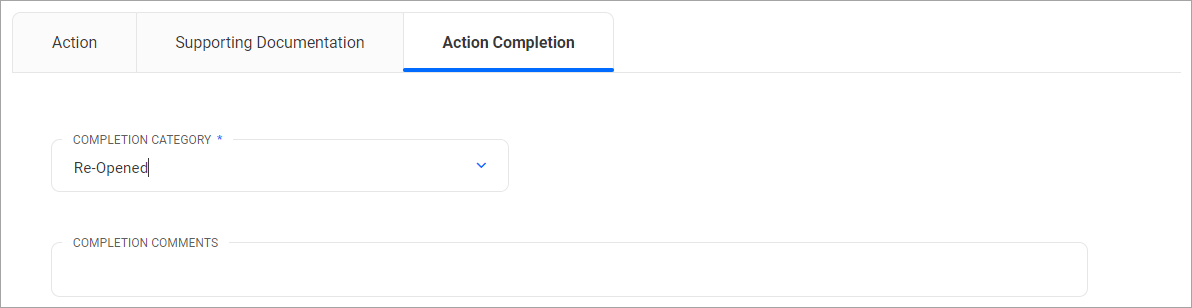
How to define Dynamic Rows

|
- The only field type which can be used to CONTROL dynamic rows are
Lookup Fields:
either single- or multi-select lookups
Component Lookup Fields:
either single- or multi-select component lookups.
In case the component lookup is hierarchical, please note that roll-up/roll-down is not supported. I.e. a row will only be revealed for the selected value, but not for any children which may exist.
- When using multi-lookups, the dynamic conditions will be AND-ed together. For example, when you define:
- Lookup Value 1 will reveal row A
- Lookup Value 2 will reveal row B
- Lookup Value 3 will reveal NEITHER row
then the behavior is a follows:
- only Value 1 selected: row A is shown
- only Value 2 selected: row B is shown
- only Value 3 selected: no row is shown
- Value 1 & 2 selected: rows A & B are shown
- All Values selected: rows A & B are shown
- It is not possible to create a rule which evaluates several lookup fields to show or hide rows.
|
For the task of ...
|
I need to ...
|
Making a form "suitable" for the application of Dynamic Rows.
|
Each individual row in a page should only contain fields to which the same rules apply.
If you have already existing forms, you may need to re-evaluate their layout and move fields to separate rows to accommodate this functionality.
|
Accessing the interface for the definition of Dynamic Rows.
|
On the Content Pallet on the left, select "Dynamic Rows".
|
Adding a new rule for Dynamic Rows
|
Follow these steps to define a rule:
- From the lookup field labeled:
Dynamically show or hide rows based on lookup field
select the "controlling" lookup, or component lookup. This (component) lookup will control if selected rows should be shown or hidden.
Once selected, click on Configure.
- The system will show you a control like the following, consisting of the
- Name of the "controlling" (component) lookup
- If the field is a lookup: list of available lookup items in this lookup
- If the field is a component lookup: you need to select and add the individual component records which will control the behavior.
- To select WHICH rows shall be controlled by this LOOKUP (e.g. Completion Category),
- click on the lookup name
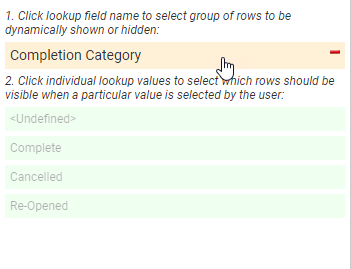
- On the canvas, select all the rows which will be influenced by this lookup by clicking on the "+" symbol on the right hand side.
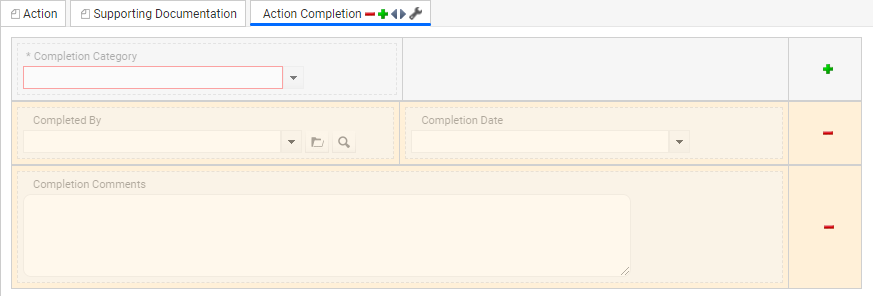
These "controlled" rows
- do NOT need to be consecutive.
- can be on any of the pages of the current form.
- Then, one by one, click on each of the listed Lookup ITEMS
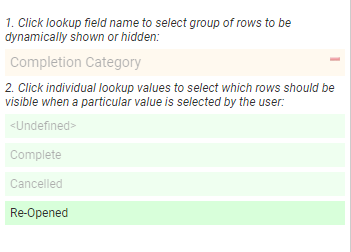
- ... and for each item select the row(s) on the canvas which will to be SHOWN when the user select this item.

Each row highlighted in
- green: will be shown when the lookup item is selected.
- red: will be hidden when the lookup item is selected.
- Repeat these steps for all the lookups which will be controlling rows.
|
Modifying existing rules for Dynamic Rows
|
The process is the same as above.
- Select a lookup to add or remove rows which are under it's control
- For each lookup item, update if rows will be shown or hidden when selected.
|
Removing a rule for Dynamic Rows
|
To remove a rule
- Select the lookup which no longer shall dynamically control other rows.
- Click on the "-" sign next to it's name.
- Confirm the info message that this configuration rule will be removed.
|
|

