|
Designer Panel - to access Form Designer, Validation Builder, Action Builder, Default Builder
The Designer Panel provides a list of either:
- All Forms in the system, to give direct access to
- Form Designer
- Validation Builder
- Action Builder
- Default Builder
- All List Views in the system, to give direct access to

|
NOTE
You may find Forms, Views, Workspaces etc. in the Design Tools which will only be available to any user once a license has been obtained, and the feature has been unlocked.
One example is: Emissions Management.
|
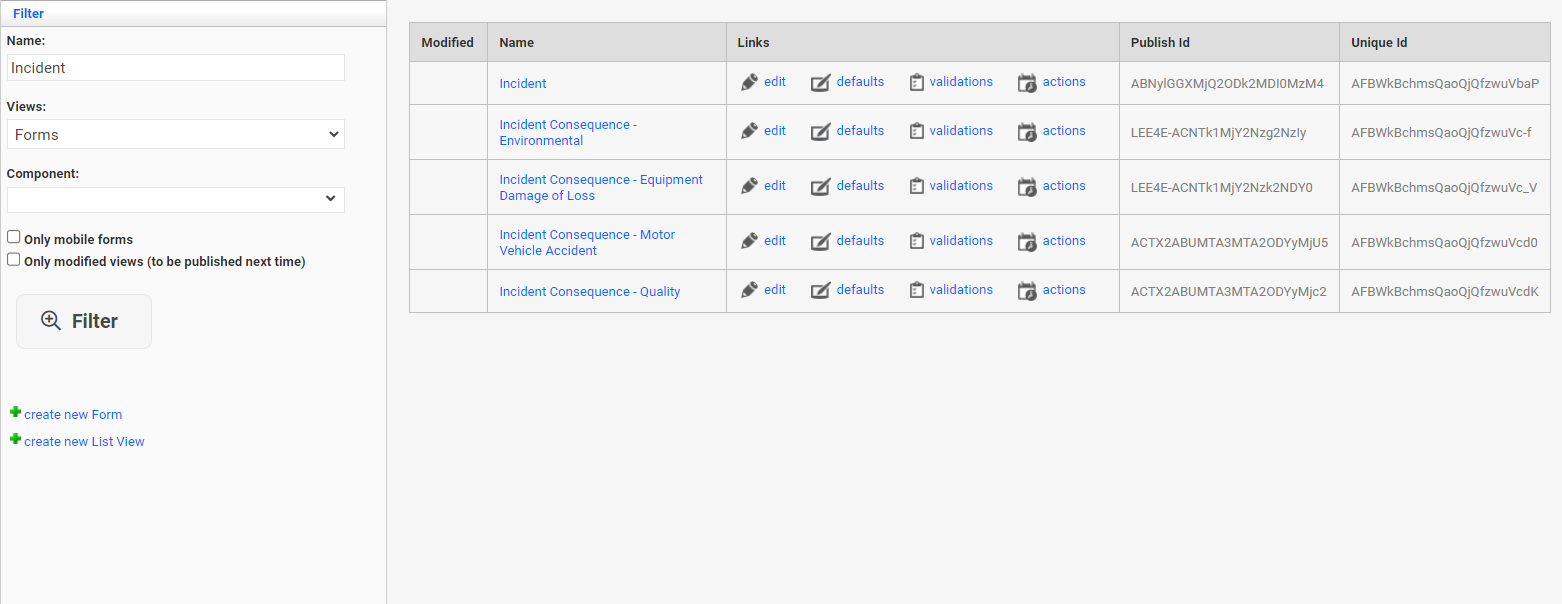
How can I create a new Form, or a new View
If you need to create a new Form, or a new View, simply select either:
- Create New Form
- Create New View
How can I find the Form, or View, which I am interested in?
Since each system can have hundreds of Forms and Views, the Designer Panel has a filter which will help users to quickly find the Form, or View, of interest.
To search for ...
|
I need to ...
|
A) All Forms, or all Views
|
- Select Forms, or Views, from the selection list,
- and click on Filter.
|
B) A Form, or View, with a certain name.
Or a list of Forms/Views, which contain a certain string.
For example: entering "Action" will return a list of all Forms, or Views, which have the string "Action" as part of their name.
|
- Type in (part of) the Name into the Name Field.
- Select Forms, or Views, from the selection list,
- and click on Filter.
|
C) Forms, or Views, which are linked to a particular underlying component.
|
- Select Forms, or Views, from the selection list,
- select the underlying Component,
- and click on Filter.
|
D) Mobile Forms only
|
- Select Forms from the selection list,
- check the flag for "Only mobile forms",
- and click on Filter.
|
E) Only those Forms, or Views, which have been modified and will be included in the next publish.
NOTE: those Forms or Views which have been modified will have a tick in the 'Modified' column.
|
- Select Forms, or Views, from the selection list,
- tick "Only modified views",
- and click on Filter.
|
F) A combination of the above
|
- Narrow down the search as much as necessary,
- and click on Filter.
|
To access the Default-, Validation - or Action Builder
Once you have found the Form, or View, you can access the Designer or Builder directly, simply by clicking on the Links.
The system will open a new browser tab for each of the links you selected, containing the builder of your choice.
|

