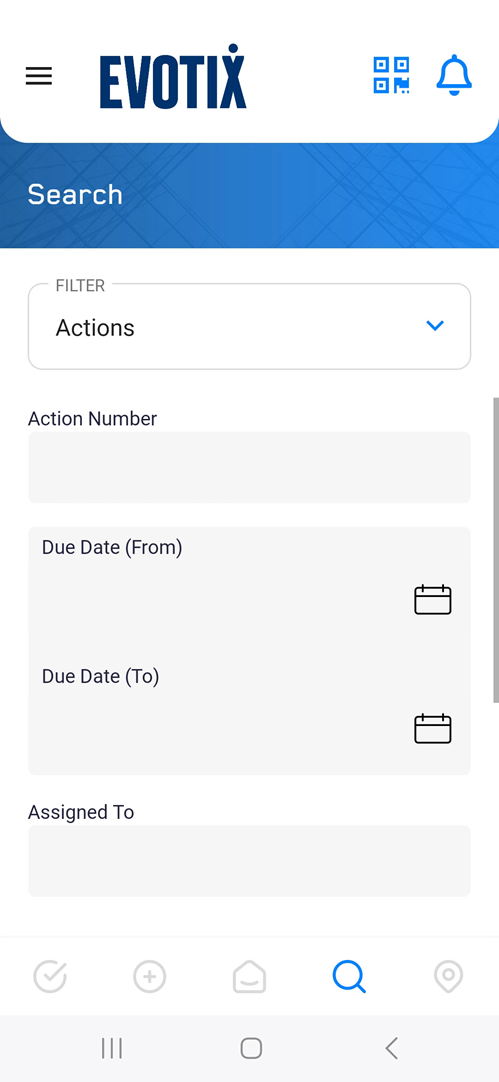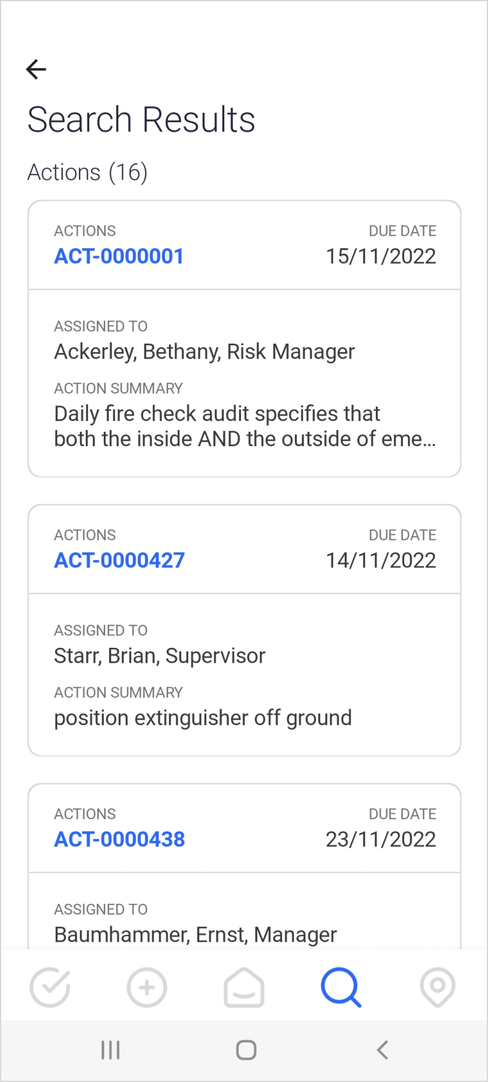|
Search
Manual Search
While on-line, users can search and view existing records from the web application using Roam.
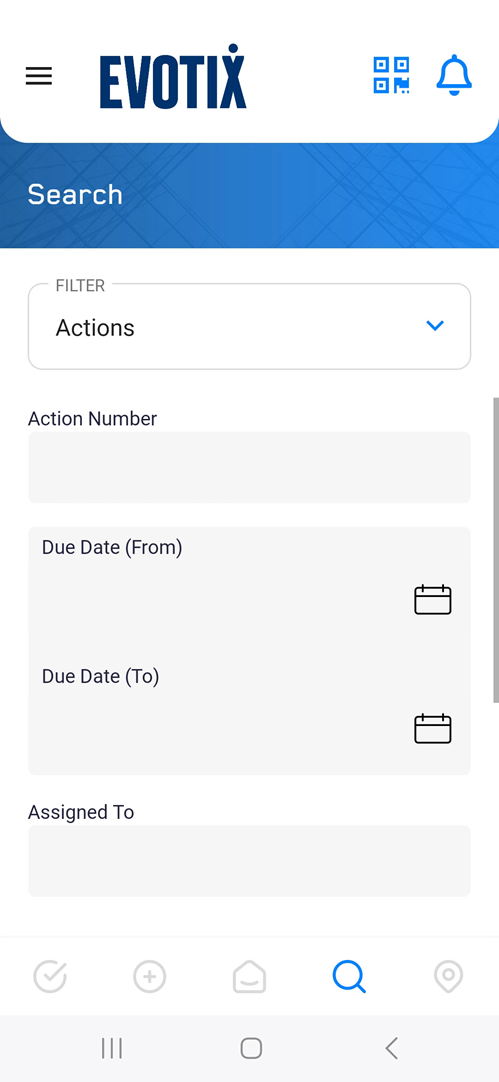
Manual Search
|
For the task of ...
|
I need to ...
|
Having access to Search
|
To be able to search, the Roam device needs to be on-line.
|
Filtering the Search
|
You can filter the search according to your needs.
Here is how it works for:
- Text Fields:
the search will find all records where the field contains the text you entered. - Date Fields:
each date field on the Search page will have a FROM, and a TO field. This allows user to exactly define a date range, entering either both fields, only one of these fields, or none. - Lookup Fields:
Users can select multiple entries, and the system will retrieve records matching all the selections.
If no Search criteria is defined, the system will return all records.
|
Starting the Search
|
To commence the search, tap the Search button.
|
Search Results
|
The search will return the results in the form if tiles. Just scroll until you find the required record, and tap to open it:
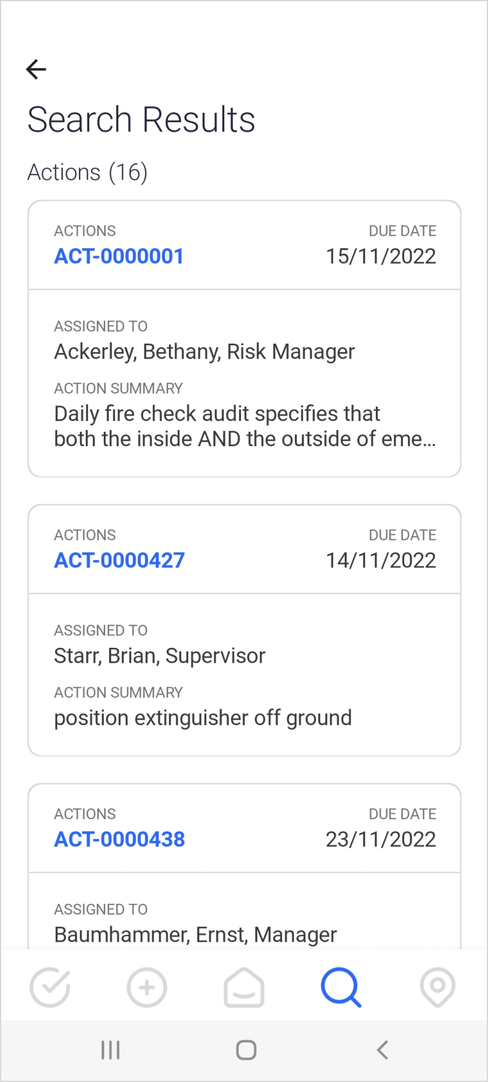
|
Use of QR-Code
By tapping on the QR icon  on the top-right corner, users can scan a QR code to on the top-right corner, users can scan a QR code to
- CREATE a new record, including the ability to default fields values via the QR code.
This will work on- and off-line. - FIND and open an existing record.
This will only work while on-line.
For Admins, the format of the URL upon which the QR code is built is described here.
|