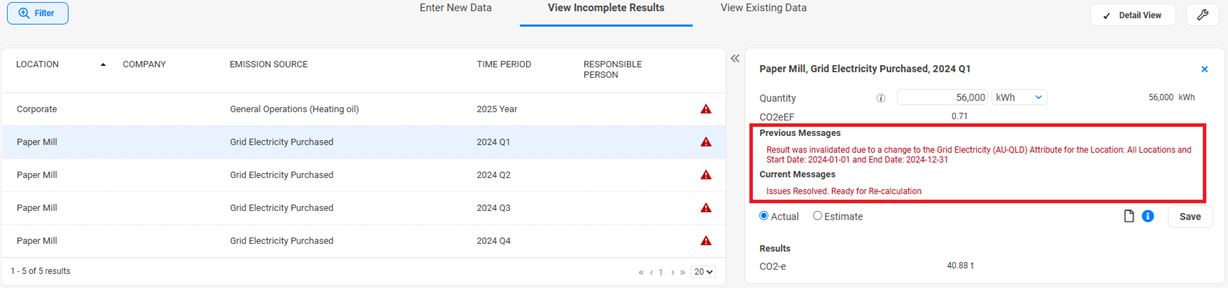|
View Incomplete Results
This section displays a list of all "Incomplete Data". Incomplete Data is any records where user input has been received, but some other value required by a formula could not be found, so the results cannot be calculated. This will typically be caused by missing referential data, where the system could not find a Material Attribute or Constant for a given Emissions Source/Location/Time Period, but can also be caused where referential data is updated which invalidates existing calculations.
Incomplete Data is essentially data that needs to be re-calculated, often after an Administrator corrects some referential data.
When the user clicks on a data entry, the system will display the message indicating the reason why the record is incomplete. The user will then have to click on Save to commit the change.
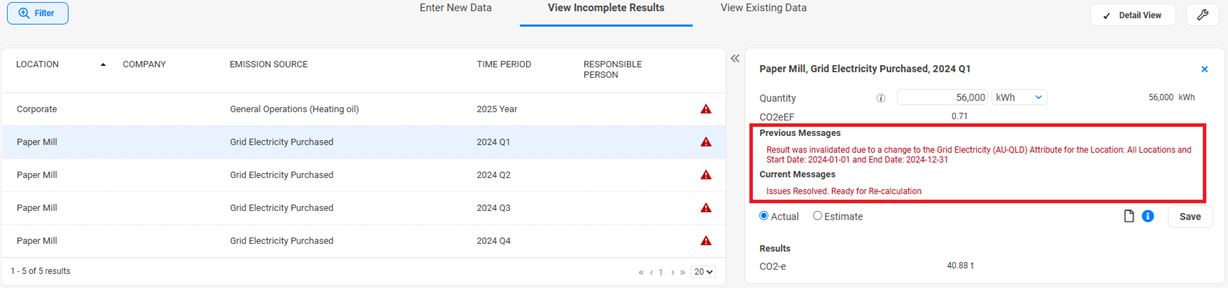
Examples of Error Messages in the Data Input Screen
Message Displayed
|
Reason for Message, and Approach to address it
|
Could not find <Material> Material Attribute for the Time Period: <Time Period> and the Location: <Location>
Example:
Could not find Gasoline Material Attribute for the Time Period: 2017 Year and the Location: Virginia
|
Why is the Message shown?
A formula used for this Emissions Source references a Material attribute, for example an Emissions Factor.
However, the system cannot find a corresponding entry for the reporting Time Period and Emission Source Location.
This indicates that there is a gap in the current data.
How do I fix the issue?
- Navigate to ...Emissions Management
 Administration Administration  Material Inventory Material Inventory - Find and open the correct Material. In this example: Gasoline
- Ensure there is an attribute set for the appropriate Location / Start and End Date
In order to resolve the problem there must be an attribute set defined for the Emission Source Location or any of its parent Locations, AND the start and end date must cover the entire Time Period in question.
So in our example, there must be an attribute set defined for Virginia (or any of its parents: USA or Global) AND the start date must be on or before January 1st 2017 AND the end date must be either blank, or on or after
|
More than one <Material> Attribute was found for the Time Period: <Time Period> and the Location: <Location>
Example:
More than one Gasoline Material Attribute was found for the Time Period: 2017 Year and the Location: Virginia
|
Why is the Message shown?
A formula used for this Emissions Source references to a material related attribute, for example an Emissions Factor.
However, the system could not uniquely identify the corresponding entry for the current Time Period, and Location.
This indicates that there is overlapping information.
How do I fix the issue?
- Navigate to ...Emissions Management
 Administration Administration  Material Inventory Material Inventory - Find and open the correct Material. In this example: Gasoline
- Ensure there is only a single attribute set for the appropriate Location / Start and End Date
In our example we would expect to find more than one attribute set where the start date is on or before January 1st 2017 AND the end date is either blank, or on or after December 31st 2017 AND having identical Locations (where the Location is Virginia or any of its parents: USA or Global).
One of these attribute sets must either be deleted, moved to a different location, or have its dates moved so that there is just a single attribute set for Time Period: 2017 Year and Location: Virginia
|
Could not find <Name of Constant> Constant Value for the Time Period: <Time Period> and the Location: <Location>
Example:
Could not find Working_Days Constant for the Time Period: 2017 Year and the Location: Virginia
|
Why is the Message shown?
A formula used for this Emissions Source references a Constant.
However, the system cannot find a matching corresponding Constant entry for the current Time Period, and Location.
This indicates that there is a gap in the current data.
How do I fix the issue?
- Navigate to ...Emissions Management
 Administration Administration  Constants Constants - Find and open the correct Constant. In this example: WORKING_DAYS
- Ensure there is a constant attribute for the appropriate Location / Start and End Date
In order to resolve the problem there must be a constant attribute defined for the Emission Source Location or any of its parent Locations, AND the start and end date must cover the entire Time Period in question.
So in our example, there must be a constant attribute defined for Virginia (or any of its parents: USA or Global) AND the start date must be on or before January 1st 2017 AND the end date must be either blank, or on or after December 31st 2017
|
More than one <Name of Constant> Constant Value was found for the Time Period: <Time Period> and the Location: <Location>
Example:
More than Working_Days Constant Value was found for the Time Period: 2017 Year and the Location: Virginia
|
Why is the Message shown?
A formula used for this Emissions Source references a Constant.
However, the system could not uniquely identify the corresponding entry for the current Time Period, and Location.
This indicates that there is overlapping information.
How do I fix the issue?
- Navigate to ...Emissions Management
 Administration Administration  Constants Constants - Find and open the correct Constant. In this example: WORKING_DAYS
- Ensure there is only a single constant attribute for the listed Location / Start and End Date
In our example we would expect to find more than one constant attribute where the start date is on or before January 1st 2017 AND the end date is either blank, or on or after December 31st 2017 AND having identical Locations (where the Location is Virginia or any of its parents: USA or Global).
One of these constant attributes must either be deleted, moved to a different location, or have its dates moved so that there is just a single attribute set for Time Period: 2017 Year and Location: Virginia.
|
Undefined symbol <Type of Symbol>_<Name of Symbol>
Examples:
- Undefined symbol material_density
- Undefined symbol constant_working_days
- Undefined symbol input_count
|
Why is this Message shown?
These entries, shown in the Result sections, in most cases will be the consequence of one of the above issues.
Therefore, any "Undefined symbol" message should disappear when all above issues have been resolved.
How do I fix this issue after I fixed all the above issues?
Should the issue(s) persist, then the most likely reason will be that you have incomplete records:
- Undefined symbol fuel_*
One of the fields in the related record from the Material Inventory is missing an entry. - Undefined symbol_input_*
One of the formulas in the Calculation used for this Emissions Source is referencing an input value, which has not been defined.
|
|