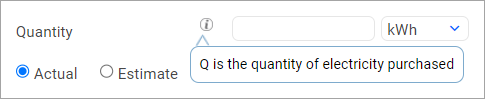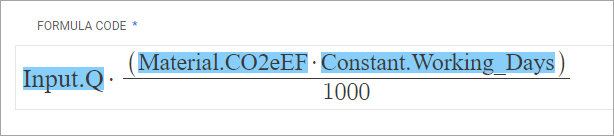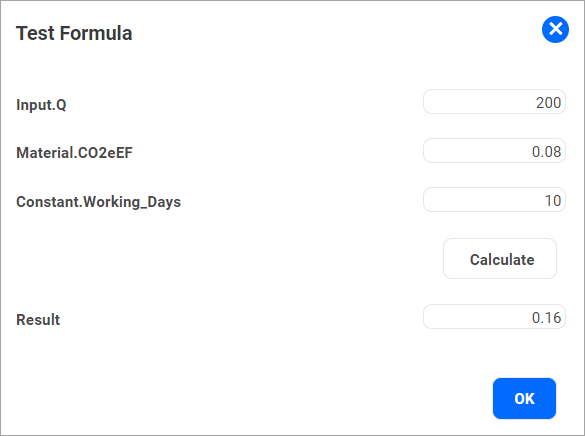The system features a graphical Formula Editor that allow users to define a set of formulas using mathematical functions referring to user input variables (such as Fuel Usage) and Attributes of the Material(s) used (like the CO2 Emissions Factor). The formulas can be setup to calculate any Metric, such as Scope 1, 2 or 3 Emissions and Energy Usage.
Within the formulas, the system supports different types of variables, which will need to be referred to as follows:
Definitions for Calculations
|
Field
|
Explanation
|
Name
|
Be clear with naming the individual calculations so it can be easily identified when linking them to the individual Emission Sources.
For example:
- Emissions from Vehicle Usage
- Emissions from Electricity Production
- Emissions from burning fossil fuels
NOTE:
Calculation Name must be unique across the system.
|
Description (Optional)
|
Free text field to provide detailed description about the formula.
|
A calculation can have multiple Formula Inputs that can be used in the formulas and these must defined individually
|
Identifier
|
Variable Name used in the formula with the prefix "input"
For example: If the variable name is "Fuel", it must be defined as "input.Fuel" in the formula
NOTE:
Cannot have Mathematical function names in the Identifier
|
Name (Optional)
|
Will be used as Input label in the Data Entry Screens where users are prompted to provide values. If left empty, the system will use the Identifier as the Label instead.

NOTE:
Name is mandatory for Emission Data Imports
|
Description (Optional)
|
This will be used as a "tool-tip" during data input
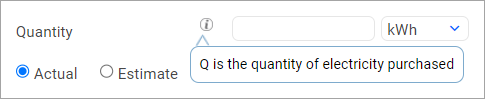
|
Target Unit
|
This is the unit of measure that the formula(s) expects the input value in. The system will allow users to enter in other units of the same type and convert the entered value into this Target Unit (using Unit of Measure Conversion) before passing the value into the formula.
e.g. if the Target Unit is defined as "gallons", the users will be able to enter data in "litres" from Data Entry Screens
|

|
NOTE:
If new Formula Inputs are created, please ensure to save the Calculation record before using the Formula Input in the Formulas
|
|
A Formula should be defined for each required Emission Metric
|
Date Active
|
Date the Formula comes into effect
|
Date Inactive (Optional)
|
Last date the Formula is valid
|

|
NOTE: Date Ranges
Whenever a user enters new input data for a given time period, the system will use the active date range to determine which formula to use to calculate emissions in that time period.
|
|
Formula Code
|
The formula builder allows users to create mathematical formulas using any of the following operators/functions:
+, -, *, /, SQRT, log, log10, exp, use of brackets ()
Formulas can use variables to retrieve information from other parts of the system, such as Material attributes, Emission Factors and User Inputs.
A range of variables can be referred to within a formula. To view the list of all currently available variables and help around the formula builder, click the "i" icon beneath the formula field.
An example formula referring to two variables:
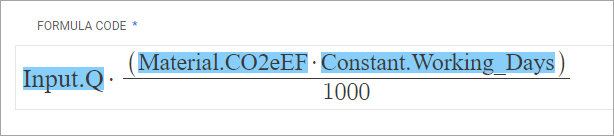
The indicator beneath the input field depicts if the code entered
- Has a mathematically valid syntax
- Refers to valid variables
Testing the Formula
The "calculator" icon  beneath the formula field can be used for testing the formula. Once a formula is built, the user can test it to check / verify if it behaves the intended way by providing dummy values for all inputs and variables. beneath the formula field can be used for testing the formula. Once a formula is built, the user can test it to check / verify if it behaves the intended way by providing dummy values for all inputs and variables.
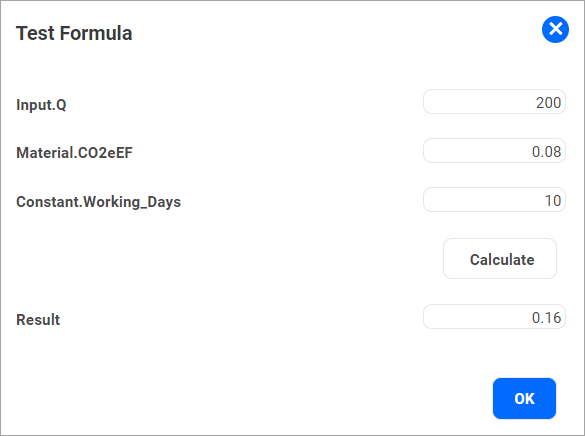
|
Formula Text
|
This is a read-only field depicting the formula in its pure text form
|
Output Metric
|
For each formula, an Output Metric must be selected - this is the type of Emission which is being calculated
|