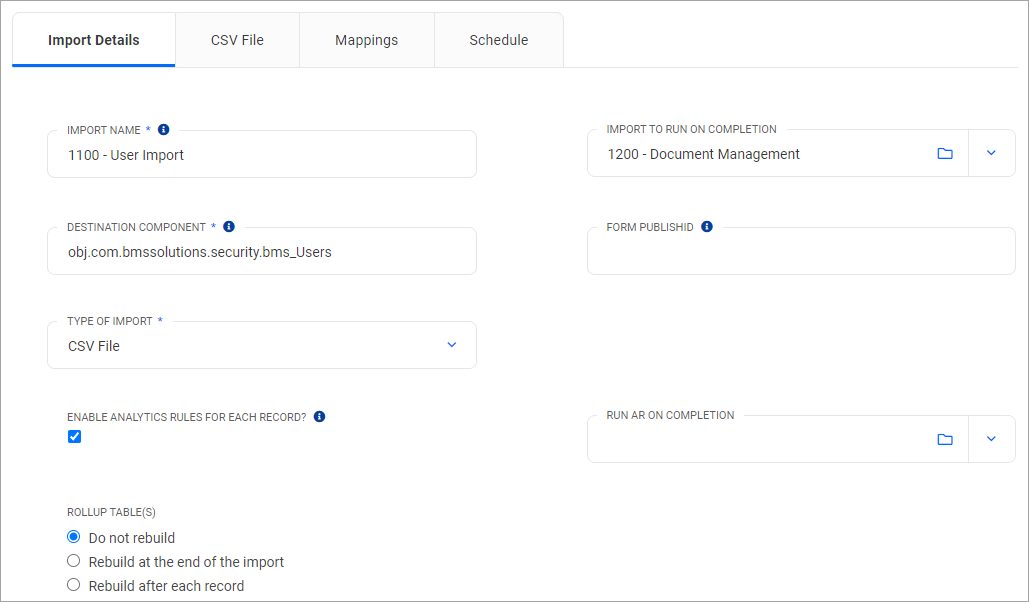Configuring an import involves defining what needs to be imported, where it needs to go and how frequently it needs to occur. The following sections describe the process in detail.
Tab: Import Details
|
Field
|
Description
|
Notes
|
Import Name
|
The name of the import the.
|
Should be unique. This is necessary if you wish to initiate an import manually.
Note: may not contain colons (:)
|
Import to run on completion
|
Any import selected here will be run directly after the current import has completed successfully.
|
Allows users to 'chain' two or more imports, which need to run in a particular sequence, for example 'Persons' and 'Users'.
Note 1: if one of the imports in a chain fails, any subsequent imports will not be run.
Note 2: 'chained' imports can only be run from the server, or via a schedule. They will not be invoked when an import is run locally (i.e. 'Select File Now').
|
Destination Component
|
The component into which the imported data will be stored.
|
Component name must include the string:
'obj.com.bmssolutions.COMPONENT.<component id>'
Certain system components may use a different naming convention, such as:
bms_users; obj.com.bmssolutions.security.bms_Users
For Users import, always use the latter naming convention.
|
Destination Component Name
|
|
Will show the name of the Component when saved.
|
Type of Import
|
Select the type of Import.
|
Select
CSV File: for import of Data based on a CSV file.
Rest API: for import of Data via an external Rest API.
Email Responder: for importing an Email response.
|
Form PublishID
|
Identifier for the business process form related to the Destination Component.
|
- This is used to display a URL link to the created record in the notification email and logs.
The Publish ID can be obtained from the Designer Panel.
|
Enable Analytics Rules for each Record?
|
When ticked the system will run Analytics Rule(s) (for that component) after each row/record is imported
|
The analytics rule will run after each row is imported
|
Run AR on Completion
|
The selected Analytics Rule will run AFTER the last row/record has been imported.
|
Only "scheduled" rules can be selected.
|
Rollup Table(s)
|
Define at which point during an import of hierarchical data the rollup table(s) need to be rebuilt.
|
Do not rebuild: the rollup table will not be rebuilt after the import is finished.
You will need to perform a manual rebuild at some point, so that rollup filters continue to work.
Rebuild at the end of the import: this is the recommended setting.
Rebuild after each record: under certain conditions, this setting is necessary. But be aware that the import process may take significantly longer than with the previous option.
Please note there could be performance implications with server load if this option is enabled.
|